The endless possibilities attributed to using the 5G network opens up an exciting world for many smartphone users.
There’s been a buzz about this groundbreaking data technology since its inception. So, it can be unnerving in the heat of this excitement if you can’t seem to connect to the 5G network after getting a new phone or SIM card.
There are many reasons why this happens; it could be that your device is not compatible with 5G yet. It could also be that you are in an area without a 5G network. This article will extensively cover most of the possible reasons your phone is not getting a 5G signal.
We will also share how to troubleshoot some of the issues and get the 5G network on your mobile device. But first, what is 5G?
What is 5G, Anyway?
We all know the 3G network and 4G(LTE), but what’s this 5G about? Well, the 5G network is said to be an improved version of the 4G network. 5G stands for “Fifth-generation,” meaning it’s the fifth generation of mobile networks. This 5G technology is designed to be the fastest wireless technology yet.
This network speed is the primary selling point of this groundbreaking technology. You might now be able to do what could take some minutes to achieve with 4G in just a few seconds with 5G. The expected possibilities with 5G are too many. 5G will have a tremendous impact on society, daily life, and the planet.
Besides mobile phone connectivity, this technology could potentially impact every sector of society, including health, finance, security, agriculture, etc. This technology is still being exploited and studied for building immersive experiences and many other purposes. The possibilities of 5G are so expansive that mobile phone users may only experience a part of its extensive benefits.
Many speculations are ongoing that the previous generation networks (4G, 3G, etc.) will become redundant soon. But is this likely to happen? Will 5G replace the older generation network and make them obsolete? The short answer is No. Many experts propose that the 4G network still has about a decade to coexist with 5G before becoming obsolete.
Everyone wants to get a firsthand taste of the 5G experience. As it is still a relatively new technology, there’s a lot to find out. So, if you’ve done all you can and still can’t seem to find a 5G signal on your phone, you’re not alone. There are a couple of reasons 5G is not working on your device.
Why Is My 5G Not Working?
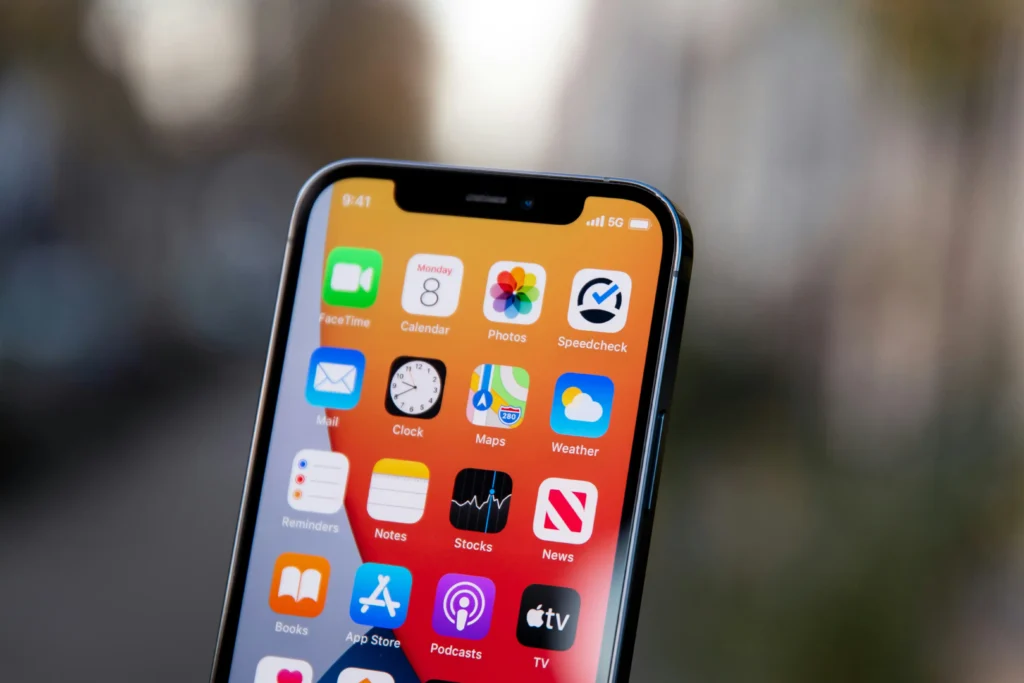
To access 5G on your device, your phone must first be 5G-enabled, then your SIM should also be 5G-enabled. Furthermore, you will have to adjust your phone’s settings have to prioritize the 5G network because your device can sometimes switch to a lower network like 3G or 4G for your phone to function optimally. We’ll address this later in the article.
Most new and high-end devices are now 5G-enabled, with users enjoying lightning-speed connectivity with increased efficiency. However, even with a 5G-enabled phone, you might not be getting a 5G signal on the phone for some reason. These reasons include:
● Your phone settings are not set to receive 5G network
● Your mobile carrier has not rolled out 5G service yet
● You are far from a 5G cell tower
● You are not using a 5G SIM card
● Your data plan is not appropriate for 5G
This list is by no means exhaustive, as these are only some of the likely reasons your phone is not connecting to the 5G network. Check your phone to know which of these reasons might be the issue. You can quickly fix these issues when you’ve identified them.
How Do I Get 5G To Work on My Phone?
Figuring out why you’re not getting 5G is the first step to making it work. First off, not every new phone can connect to the 5G network, so you need to confirm that your phone is genuinely 5G-enabled.
A phone that shows the 5GE signal is not necessarily 5G-enabled. For example, 5G is not the same as the 5GE service offered by AT&T. This 5GE (“5G Evolution”) technology from AT&T was not 5G but an advanced LTE network that allowed users to enjoy faster download speeds and other more optimized functions. To check your phone’s 5G status, follow these steps:
1. For iPhone
Enter your phone’s settings menu. Select mobile > mobile data options. There should be an option to change “voice and data” and select “5G Auto” in the mobile data options menu. Also, the “data mode” should be on the “allow more data on 5G” option. When you’ve selected these options, turn your phone’s airplane mode on and then off, or restart your phone to get it connected to the 5G network.
If, after this process, you still can’t find a 5G icon on your iPhone’s network status bar, contact your network carrier to know if 5G is available in your area. Also, if you can’t find these 5G options in your phone’s settings, contact your carrier to know if you are on a 5G data plan.
Note that accessing the 5G network with a dual SIM iPhone 12 is only possible if your device is on iOS version 14.5 or higher. Also, note that using the low power mode on your iPhone will disable the 5G network. Also, for iPhone users in the US to enjoy the full benefits of the higher frequency 5G network, they have to be using a device purchased in the US.
2. For Android
Some new Android devices from companies such as Samsung and LG, amongst others, are now 5G-enabled. First, to find out if your phone has a 5G option, access your phone settings. If you use a smartphone running on the Android 10 version or earlier, from your phone settings, tap on “SIM card and mobile network,” then, if it’s a dual SIM device, tap on the desired SIM. In the SIM menu, select “preferred network type.” If you find a 5G option in this menu, your phone is 5G-enabled.
For higher android versions, tap on connections> mobile network > network mode from your Settings menu, then select the 5G if the option is available.
For Samsung Galaxy devices, to start using 5G, go to your device settings, enter network mode, tap on 5G or global, and restart your phone. Your galaxy device will now be able to connect to 5G as long as there’s 5G service in your area.
Finally, keep in mind that 5G is still a relatively new technology, and thus more information about it is still unfolding. Some carriers have not fully rolled out 5G plans for their customers, and therefore the 5G service is limited on some carrier networks. Also, although some carriers support 5G, using their older SIM cards will not give you access to their 5G service. It’s best to contact your service provider for more information.
Related Questions
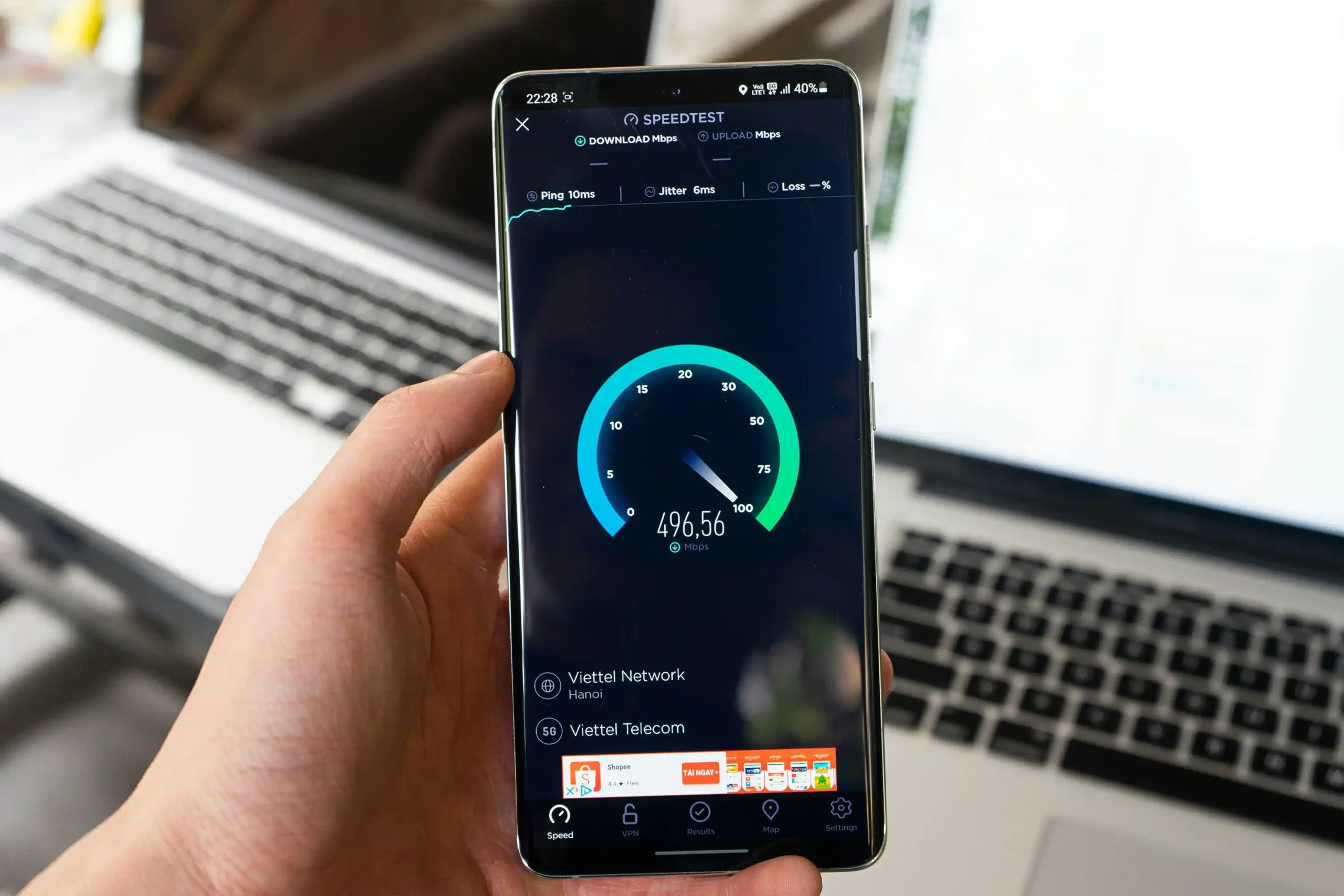
1. Why does my phone keep switching between 5G and LTE?
Every 5G-enabled phone is also compatible with past-generation mobile technologies such as 3G and 4G. Thus, your device might fall back to an old network option when 5G is not working optimally, depending on your data settings.
Many phone manufacturers prioritize the battery life of their smartphones and thus set the default data modes to consume minimal power. For 5G-enabled iPhones, the default option for “Voice and data” is “5G auto.” This setting allows the network protocol to fall back to 4G or lower if necessary to save battery life. Also, for android devices, if the preferred network type/mode is on “5G/4G auto,” the network mode will switch between these two protocols depending on which of them the phone deems better at a given moment. Set your preferred network type as “5G only” for android devices to keep your network from changing. For iPhone, set your Voice and Data option as “5G on” in your Mobile Data options.
2. How do I know if I have 5G in my area?
Since the deployment of 5G globally in 2019, it has spread to many cities, with many carriers now providing network access. However, 5G is not available in all cities. To know if there is 5G network in your area, it’s best to contact your mobile carrier for inquiries. Alternatively, you could check your carrier’s 5G coverage map. You could also check some 5G worldwide coverage maps online to know if there’s 5G in your city.
3. How fast is 5G?
5G as a network protocol is still evolving, and so far, its recorded performance rates are nowhere close to its theoretical potential. Theoretically speaking, the 5G network is said to reach download speeds as high as 50 Gbps. Although, many agree that 10Gbps is a more realistic limit. This makes it faster than the 4G (LTE) network.
Many factors can also affect how fast your 5G network works. For example, the number of people connected to a 5G tower will significantly affect its speed. Also, your device type and its proximity to a cell tower can affect your download speed. It’s also important to note that 5G operates on different frequency bands. Each of these bands operates with varying speeds and latency. Note that other carriers may use their 5G service with varying frequency bands, thus determining the network speed.
Conclusion
Almost everyone is upgrading to the 5G network these days. Many phone users are also encountering problems accessing the 5G network. This article answers the question, “Why am I not getting 5G?” First off, you must ensure that your device is 5G-enabled. Afterward, you must confirm that your mobile carrier has rolled out their 5G service.
However, even if you’re using a compatible phone and your carrier supports 5G, you could be in an area without nearby 5G towers. Your phone may not be able to find the 5G network if you’re using an older SIM or an incompatible data plan.
In recent years, the development in technology has made securing your privacy and storing your data a seamless, stress-free process.
Data storage technology continues to grow more advanced as researchers and developers continue to enhance user security. This is especially important when most people use cloud data storage via online platforms such as Google Drive or Dropbox.
MEGA is a company that also provides cloud data storage and file hosting services. Using their platform, you’re able to share sensitive data, preview photos or videos, store and listen to music, and much more.
To gain access to their services, all you need to do is sign up for a plan with the company at the cost of a fee. As great as this sounds, this begs the question, “Can MEGA track what you download?”
Naturally, people are conscious of storing their data online. After all, cloud storage comes with higher security risks. This article will describe the security policies regarding data storage on MEGA.
Brief History of Data Storage
The history of data storage started in the 19th century when scientist Herman Hollerith made the Analytical Engine and stored the data that machines could read.
He developed punch cards to store data, and the system was named “punch card data processing system.” Magnetic storage was developed in the 1960s and replaced punch cards.
Then this journey continued to vacuum tubes, magnetic cores, semiconductor memory, magnetic disk storage, optical discs, magneto-optical discs, flash drives, solid-state drives (SSD), data silos, data lakes, and cloud data storage. Right now, we are in the era of cloud data storage.
What is MEGA?
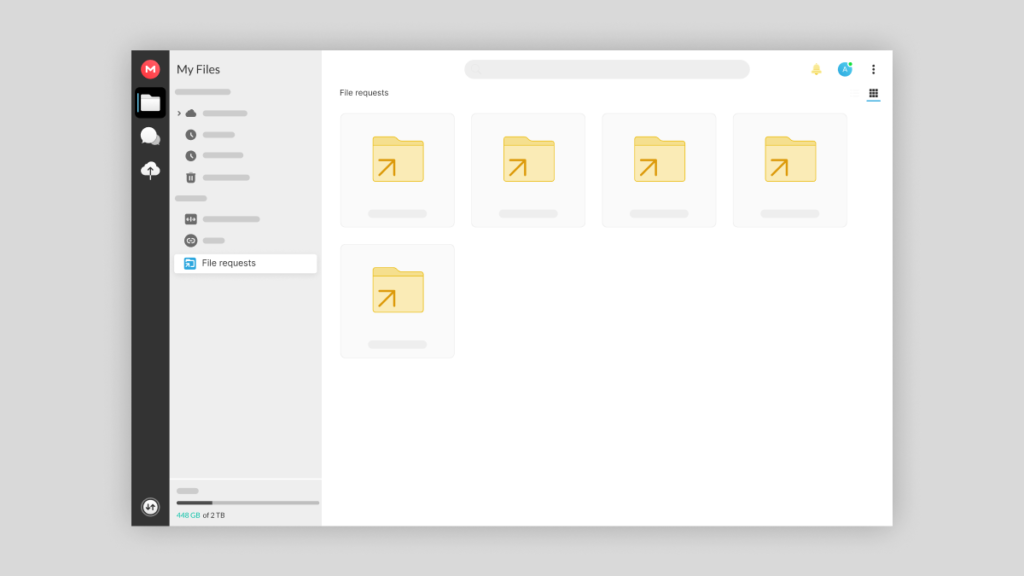
MEGA is a company that provides secure cloud storage services. It was launched on January 19, 2013, in New Zealand.
It is a web-based service that 150 million people are currently using. Moreover, it is easy to use as you just have to make an account, upload a file, and get the link if you want to share the file with someone.
MEGA is a user-controlled platform for end-to-end encrypted file storage or file sharing. Moreover, it provides 50 GB of free storage space.
MEGA is available as a browser extension and an application for desktop and mobile. Users upload almost 60 files on MEGA each second of the day, and 350 GB of bandwidth is used. Bandwidth usually means the transfer of data.
What Are MEGA Clouds?
MEGA is a trustworthy cloud storage platform, just like other cloud storage providers. Moreover, MEGA lets you upload files on the cloud through different platforms such as Windows, Mac, Linux, Android, and iOS.
Furthermore, you can use MEGA by CMD, Desktop App, Mobile App, Extensions, and MEGA on NAS. It synchronizes between different platforms to make the data accessible whenever you want.
MEGA Features
MEGA is a privacy-oriented cloud storage platform. Many platforms support MEGA as described above. Moreover, many browsers such as Android, iOS, Firefox, Chrome, and Opera have MEGA extensions.
Their storage ranges from 15 GB to 16 TB, depending on the package you buy. Furthermore, MEGA synchronizes data from all devices. MEGA also has exciting features such as MEGAdrop, MEGAcmd, MEGAbird, MEGAchat, Transport source code, MEGA support, and MEGA security.
Uses for MEGA
MEGAdrop is a platform for business if all employees or people outside of your organization don’t have a MEGA account. However, this feature allows them to securely upload their files through this platform.
MEGAcmd is a command-line interface for Mac, Windows, or Linux. Users usually need MEGAcmd to configure the backups or interact with WebDAV clients automatically. MEGAcmd can also be used to configure FTP access to MEGA files. Thunderbird email clients can send their large files through MEGAbird.
MEGAchat provides you with a secure and end-to-end encrypted platform if you want to chat or do voice and video calls. Additionally, most of the source code of MEGA is available transparently, and MEGAinteractA has organized email support and help centers for their customers.
Can You Be Tracked Downloading From MEGA?
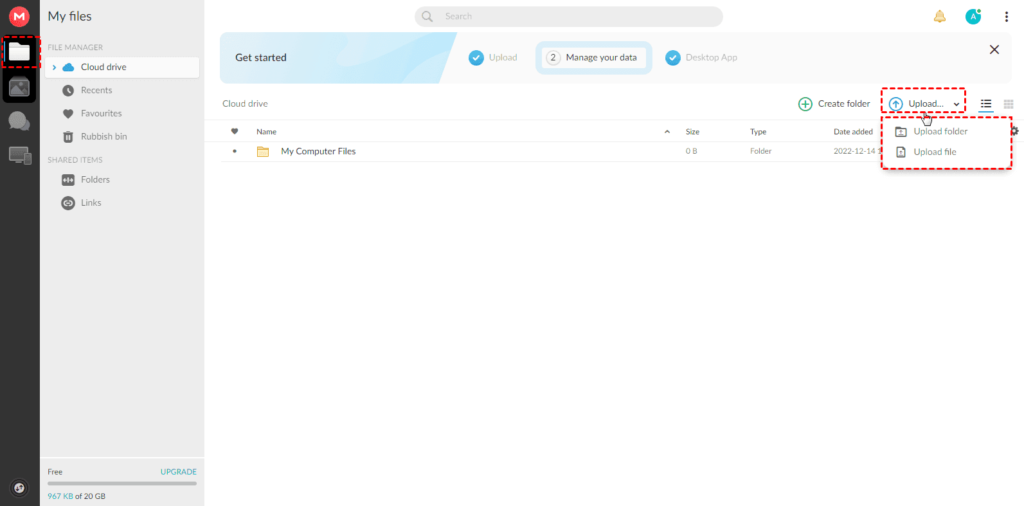
MEGA is famous for security-focused cloud storage, and users to register your account can sync and back up files directly from the computer to the cloud.
MEGA works like other cloud storage platforms like Google Drive or Dropbox, but what separates MEGA from these platforms is end-to-end encryptions of users’ content.
It means that your data is safe with MEGA as only sharing and downloading can be seen by two users sharing it or downloading it. Moreover, ISP cannot track your downloads; instead, they can see the title, the size, and the type of file downloaded.
When someone shares a file with someone, it goes in an end-to-end encrypted format. It is only decrypted when the user at the other end receives and downloads. Furthermore, MEGA has encryption as its main feature.
Encryption delivers the data with a key or password. A process known as decryption translates this encrypted data. This process translates the data by using algorithms. So, with the help of encryption and decryption processes, original data remains safe and unreadable.
MEGA cannot see and track the data uploaded, downloaded, and shared through it because of encryption. If a user makes an account and uploads data on MEGA, it is encrypted.
Furthermore, MEGA helps users keep their data protected by using above-average security measures and does not have access to their decrypted data. Only the user with the link and key can interpret the data for themselves.
Is Downloading From MEGA Illegal?
In short, downloading content using MEGA is completely legal so long as the content that you’re downloading is legal. However, uploading content that isn’t your own is another story.
Uploading illegal or copyrighted content could land you in some legal trouble. As a result, we recommend that you rely on your intuition when downloading content online.
How to Use Mega
If you want to use MEGA, you need to open their website on your browser and create an account. You have to type in your credentials on the registration page.
These credentials are mainly the user’s username, password, and email address. After creating the new account, you must verify it through your email. Additionally, you can download the desktop or mobile app for your convenience.
To install the desktop app, you have to download the MEGA installer. You will log in through your credentials in the desktop app, and then you will configure MEGAsync to sync the files on the cloud. Moreover, you can also download the files from MEGA.
Sharing files is easy with MEGA, as you have to change the privacy and get the link through MEGA. Share the link with anyone through mail or another platform. MEGA is a safe choice for primary file backup and transfer. Additionally, MEGA provides previews for images, documents, and videos.
Privacy Policy of MEGA
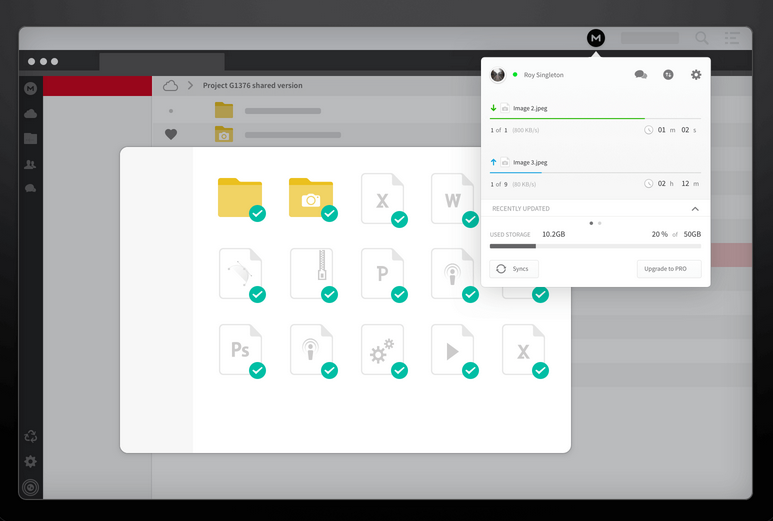
MEGA claims that data security is fundamental to personal information or any other data type. The privacy Policy of MEGA describes that they do not share and make any other use of the files, chats, account data, or any data usage of users to a third party.
Furthermore, MEGA provides the GDPR protections to all users globally, along with rights available. They appreciate the questions and comments about privacy policies. Furthermore, the data on your MEGA account is encrypted, and MEGA does not decrypt the data.
MEGA does not access the chats you conduct within MEGA or interpret them. However, MEGA collects the unencrypted metadata. This metadata includes IP address, browser type, your account, and your operating system (OS).
MEGA Packages
If you want to enjoy MEGA cloud storage services, MEGA has a range of accounts from individual to business and individual free accounts to PRO accounts along with transfer quota.
These accounts differ in the amount of data they can transfer over a specific period. Transfer limit can also be referred to as bandwidth, and it is usually for a given time period.
The MEGA Pro Lite account has a limit of 1 TB per month, but the data can be transferred gradually or once at all. The benefit of this account is that you can avoid the daily limit of data sharing.
A free account has a limit, so you can only share a specific amount of data per day. MEGA’s individual account offers 50 GB of storage for free, but this happened only in the past when MEGA gave 50 GB all at once.
Nowadays, it gives 15 GB at once and gives the bonus of 35 GB when you sign up for the account. This 35 GB storage expires within 30 days.
PRO-LITE MEGA Account
MEGA is a privacy-oriented cloud storage platform that gives many packages according to the user’s needs. PRO-LITE MEGA account allows 400 GB storage of data and 1 TB transfer facility. This account helps save and share large files and datasets securely.
If you need file versioning, the PRO-LITE MEGA account works best for you as it allows you to store the file in different versions. This means that anytime you edit your file, MEGA is going to save the edited version for you.
Pro-Lite MEGA account also fulfills the need for automatic backup as it will need no human effort to backup and store the data from a local network or a system to your account. Other features of the Pro-Lite MEGA account consist of private team messaging, secure video conferencing, and a custom rubbish bin cleaner for your ease.
Other Accounts on MEGA
PRO I MEGA account helps you store and share 2 TB of data. The main features of the PRO I MEGA account are secure file sharing, end-to-end encryption of messaging, conference calling, and file transferring. Other features of the Pro-Lite account are also included in this PRO I MEGA account.
PRO II MEGA account allows you to transfer and store 8 TB of data along with all the features that are enjoyed by PRO I MEGA account holders.
You can buy their PRO III MEGA account if you need more cloud storage. This account is useful for transferring and saving 16 TB of data. Other features are the same as in other PRO accounts.
The pricing of all these accounts is different depending on the offered storage. The billing system can be yearly or monthly according to the choice of the users and buyers.
MEGA for Business
If your organization or team needs cloud storage, the business account is the best option. MEGA lets you create a business account and offers different cloud storage plans according to the number of users that are going to use this business account.
MEGA helps in teamwork that can remain private with the help of end-to-end encryption. The business account packages offer up to 1 PB data storage. The business account holders have a range of 3 TB data storage and transfer to 1 PB cloud data storage with different prices.
Zero-Knowledge Encryption
The main feature of MEGA is zero-knowledge encryption or user-controlled encryption. User-controlled encryption means that it is generated from the users’ passwords. The password that the user set is basically the root of a key. This encryption key protects your data and account.
MEGA suggests setting strong passwords so that the encryption key is strong and helpful in protecting the data. MEGA also helps the user to find the recovery key. If you forgot your password, you can reset the password and find your recovery key by logging in to the account.
MEGA has also enabled the two-factor authentication method to protect the users’ accounts from hackers. While sharing a file, MEGA generates specific keys to protect the link and suggests you share the key through another platform. MEGA itself does not track the link and other downloads.
Conclusion
MEGA is a secure cloud storage and communication privacy platform. If you need reliable storage and fast transfers, MEGA is a great option.
Security is the first priority of every cloud storage service, so it’s no wonder why MEGA stands out for end-to-end encryption. Information exchanges are secure. So, can MEGA track what you download? The answer is no.
Users can communicate securely through MEGA to exchange messages and have video or audio calls with end-to-end encryption. The main features of MEGA include the secure sharing of files.
Business accounts help users to secure the companies’ data and communication with encrypted business solutions. MEGA is transparent about its privacy policies and has zero-knowledge encryption with plenty of free storage.
When you download files from MEGA, a popular cloud storage platform, you can expect a seamless and secure experience. MEGA encrypts all files during transfer and storage, ensuring your data remains private and protected from unauthorized access.
The download process is straightforward, with the ability to resume interrupted downloads and select specific files or folders to retrieve.
As you explore the advantages of downloading from MEGA, you’ll discover how this platform prioritizes user privacy and offers a convenient way to access your files from anywhere.
Is It Safe to Download on MEGA?
MEGA is a legitimate cloud service. Providing top-notch security and privacy measures, it’s one of the best out there in this aspect. Generally speaking, downloading files on MEGA is very safe. For the most part, you can download your files without worrying the least.
The software itself is immune to viruses, malware, and other such exploits across all its websites and applications. Besides, the safety of your device depends on what type of files you download and from which source.
That being said, it’s advisable to download files provided by trusted authorities and websites only. Doing so will reduce the risk of viruses and other malicious software entering your system with the files.
However, it is impossible to always download from a trusted source only. With a few extra measures, you can ensure your safety at all times. These steps will also enhance your downloading experience with MEGA.
VPNs
It’s not compulsory to use a VPN while downloading from MEGA. However, if you are going to download pirated content off some shady website, having a VPN is a good idea.
MEGA tracks its users’ actions by the IP address associated with the user account. So, a VPN will hide your IP address and help eliminate the risk of receiving a notice of copyright infringement or a fine for such activities.
VPN helps you stay anonymous online but doesn’t shield you from downloading malware and other threats, along with the contents. Most of the time, pirated software contains malware that is harmful to your system.
So, you should be aware of the files that you are downloading. However, only downloading an infected file won’t harm your system, but opening it certainly will.
Media files (videos, images, music, etc.) are still safe to an extent. Executable files (software, games, etc.) are the ones that can easily compromise the system.
Anti-Viruses
Again, anti-viruses are an added layer of security that is not mandatory at all. It can detect viruses and malware inside a file and warn you about the potential danger beforehand opening.
Anti-virus can clear the system of malicious programs even after they have begun their actions. Hence, it is the ultimate line of defense against any unwanted software that may creep in with the files.
Privacy
As far as the users’ privacy is concerned, MEGA provides GDPR protection to all its users. GDPR is a stringent privacy and data protection law by the European Union. With MEGA, you can rest assured that your personal information is not misused.
Now that we are all safe and secure, let’s move forward and look at the technical aspects of downloading on MEGA.
What Happens When You Download on MEGA?

As we have seen earlier, many websites and individuals use MEGA to share content online. While searching for a file, you may find that a website has the required file. In most cases, the website doesn’t host the file itself. An embedded link redirects you to MEGA or other such clouds, where the file is stored.
Once you click the keyword with the inserted link, a prompt opens asking if you want to continue with the web browser or the MEGA app. According to your choice, the MEGA app or website will open. You may need to sign in or sign up for using the app.
Afterward, the MEGA download page will open up. You will see the relevant information about the file you are about to download. This information may contain the file type, size, format, etc., and media files may preview.
After you click the download button for the file, either the process will start right away, or you will be requested to import the file. Next, a graphical download progress bar appears on the screen.
The actual download only starts within the app or the browser when the virtual progress bar reaches the 100 percent mark. Once the download is complete, MEGA saves the file in a folder within the system directory, and you can retrieve the files from there.
Resumable Downloads
It is worth mentioning that MEGA offers a resume feature for most of its downloads. It means that if a download pauses mid-progress due to a lost internet connection or other such reasons, you can resume it from the point it stopped.
Data Cap
There is a downside to downloading from MEGA as well. A data cap is applicable for non-registered and free users. It means that MEGA limits the download for the day after you use a certain amount of data bandwidth.
However, the data allowance is unpredictable and can vary from time to time. It can range anywhere between five and eighteen GBs in a single session. When the limit is exhausted, you’ll have to wait hours before you can resume downloading.
And once again, VPNs come to the rescue. MEGA monitors the downloads based on the user’s account’s IP address. When you hit the download limit for the current IP address, turn on the VPN, and it’ll change your IP address.
Then, refresh the website or restart the app. This way, you can renew your download and keep on downloading without any issues.
How Do I Download Directly from MEGA?
MEGA offers ease of use and versatile service across various platforms. Desktop apps are available for operating systems like Windows, Mac, and Linux.
Apart from Android and iOS mobile apps, extensions are present for Chrome, Firefox, and Opera web browsers. And obviously, the website is there. All this makes downloading directly from MEGA very convenient.
Whether you want to download a file sent to you by someone or some content off a website, a link to the online content is mandatory. You can also download a streamable file by following the given steps.
Steps to Download Directly from MEGA
Step 1. A MEGA account is not compulsory to download files using a browser, but you may need to sign in or sign up while using the MEGA app.
Step 2. Once you have signed in, paste the file link into the MEGA app’s search field (MEGA URL link box). The search field can be found on the app home screen or accessed using the dropdown menu. In the case of a browser, you can paste the link directly into the search tab.
Step 3. After you do the required, a page will open showing all the details about the file you are about to download. It may contain type, size, and format along with a preview, if available.
The page will also display a download button. Clicking the button will either start the download right away or open a window to import the file. MEGA will download the file once the import is complete.
Step 4. Next, a graphical download progress bar will appear on the screen. The actual download process will start when the virtual progress bar reaches the 100 percent mark.
You can monitor the download speed and progress in the app or the browser. Download controls like pause and resume and access options like renaming and sharing will also be there.
Once the download is complete, MEGA will save the file in the system directory of the app or the browser. You can retrieve the file from the app. In the case of a browser, you’ll have to save the file to the local storage yourself.
It may sometimes happen that a MEGA app doesn’t have a search box to enter a link or doesn’t support downloading from links. In such cases, you can always use a browser to download.
When You Download From MEGA, Where Does It Go?
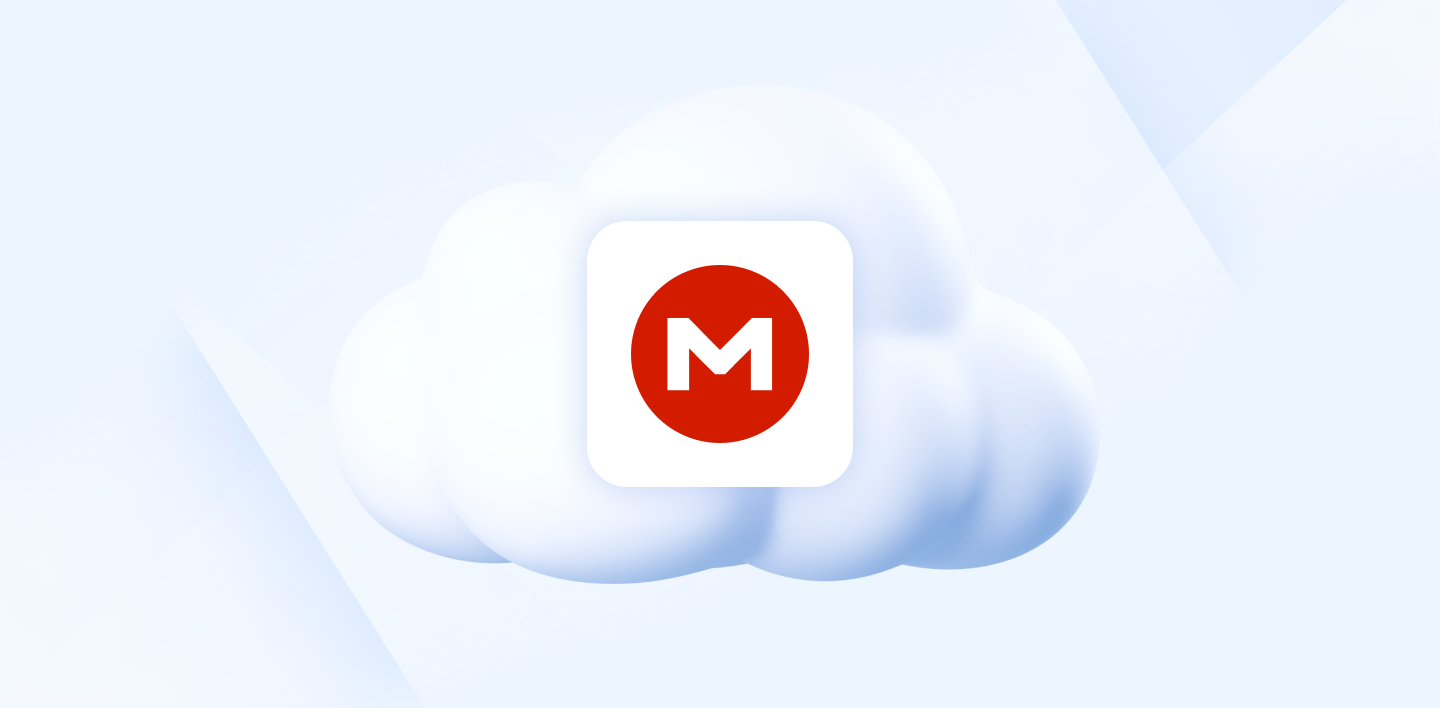
Downloading files on MEGA is straightforward, but the trickier part is understanding how it stores the file. This section will look at how MEGA keeps the file while downloading and saves it once the process is complete.
When the graphical download starts, it creates a file in the system directory. As of now, this file is in a sandboxed section of the system. It implies that the app or browser is writing the file within its framework.
At this point, the contents are encrypted, and we can’t access them. Data saving, encryption, and retrieval may vary among apps and browsers.
MEGAsync, the desktop application, creates a temporary .mega file hidden in the download folder. If you don’t have a MEGA account and use a browser, the contents download to a .tmp file.
This file is temporary and has a code name (just a string of letters and numbers). However, it is not the file name.
If you close the browser without completing the download, the temporary file will be deleted automatically. Although, if the download barely starts, neither the MEGA app nor the browser might have created a temporary file.
After the graphical download process, the actual download starts—the contents from the system directory are copied to the download destination. MEGA links offer resumable downloads only because of this two-part procedure.
Once the transfer process completes, the file is saved in Mega > Mega downloads for mobile applications. The MEGAsync app for desktops also stores the files locally within the app.
You can find the files and move them to whatever folder you want. In the case of a browser, you’ll have to click on the downloaded file and manually assign a destination folder.
Due to all these procedures, finding your files after download can get tricky at times. So, we recommend you use a browser and a download manager like IDM to download files using MEGA.
Not only will it help in selecting the destination folder before the download, but it will also increase the download speed. The resume capabilities will remain intact as well.
Conclusion
The takeaway is that MEGA is a great platform to download files off the internet. A huge user base is a testimony to the fact itself. It offers an advanced level of convenience and security to its users.
However, using MEGA comes with its own set of challenges. We have tried our best to break down all the important aspects of MEGA downloads into simple terms. We have also resolved some common queries associated with using the platform.
That was all about what happens when you download on MEGA. You can now start downloading your files using MEGA without worrying about anything. We hope that this guide adds convenience to the entire downloading experience. Finally, have a great time downloading your files swiftly!
When your Verizon router shows a yellow light, it signals that it needs some attention. You can address this issue with a few simple steps.
Begin by checking for any service outages in your area, as this might be the cause. If everything appears fine, power cycle your router and inspect all cable connections.
If the problem persists, restart both the Verizon ONT and router, and ensure your firmware is current. By following these five steps, you’ll likely resolve the yellow light issue.
Check for Service Outages
When troubleshooting the yellow light on your Verizon router, the initial step is to check for service outages. Log in to your Verizon account online or use the My Fios app. Navigate to the service status section and look for any reported outages in your area.
If an outage is confirmed, wait for Verizon to resolve it. If no outage is reported, proceed to the next step.
Power Cycle Your Verizon Router
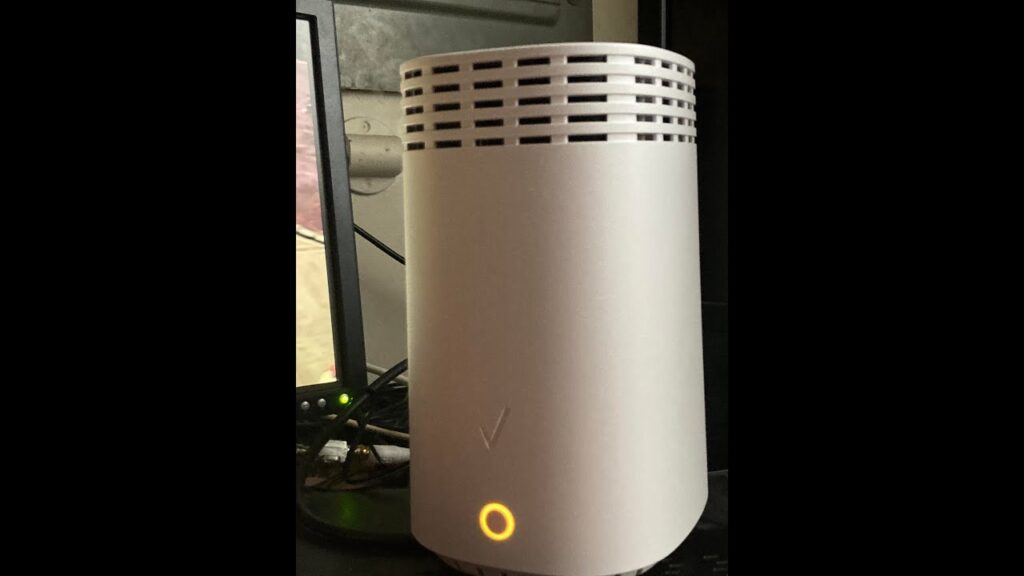
If there are no service disruptions in your area, the next step is to restart your Verizon router. Disconnect the router, wait for 30 seconds, then reconnect it. This can clear temporary issues.
| Step | Action |
|---|---|
| Step 1 | Disconnect the router |
| Step 2 | Wait for 30 seconds |
| Step 3 | Reconnect the router |
| Step 4 | Wait for the router to restart |
Check Cable Connections
Verify that all cable connections are secure and correctly plugged in. Check each Ethernet cable and power cord, ensuring they’re firmly connected to the router and respective devices. Inspect for any visible damage or fraying on the cables.
Confirm the cables are inserted into the correct ports. A loose or incorrectly connected cable can often be the cause of a yellow light.
Restart Verizon ONT and Router
Sometimes, a quick restart of your Verizon ONT (Optical Network Terminal) and router can fix connectivity issues indicated by the yellow light. Unplug the power cord from both devices and wait for about 30 seconds. Plug the ONT back in first, then the router.
Allow the devices to fully reboot. This process can refresh the connection and potentially clear the yellow light.
Update Firmware
Restarting your Verizon ONT and router mightn’t always resolve the yellow light issue. Updating the firmware can often fix this.
Follow these steps:
- Access the router’s admin page: Enter your router’s IP address in a web browser.
- Login: Use your admin credentials.
- Update firmware: Go to the firmware section and follow the instructions to download and install the latest version.
Conclusion
Imagine your Verizon router’s yellow light fading away, replaced by the reassuring green of a stable connection.
By methodically checking for service outages, power cycling your router, verifying all cable connections, restarting both the ONT and router, and updating the firmware, you’ve traversed through the technical steps needed.
Your diligence has paid off, restoring your internet. Now, you’re back online, ready to stream, browse, and connect seamlessly.
Wi-Fi technology keeps getting better with the introduction of Wi-Fi 7, offering faster speeds and improved connectivity. Wi-Fi 7 is five times faster than Wi-Fi 6, making it a great choice for businesses looking to upgrade their networks.
However, before you make the switch, consider factors like your device inventory, app requirements, office layout, growth plans, and budget to see if Wi-Fi 7 is the right fit for your business.
Key Takeaways
- Wi-Fi 7 offers lightning-fast speeds, unparalleled efficiency, and the ability to handle more devices than ever before.
- Wi-Fi 7 provides a 5x increase in maximum data rate compared to Wi-Fi 6, enabling seamless data-intensive tasks.
- Wi-Fi 7 introduces advanced security protocols like WPA4 to protect business networks from unauthorized access and data breaches.
- Upgrading to Wi-Fi 7 requires considering factors such as device inventory, application requirements, office layout, company growth plans, and budget.
- Wi-Fi 7 is worth the upgrade for businesses seeking increased productivity, improved security, and the ability to accommodate future growth.
Wi-Fi 7 Revolution

Forget about those sluggish internet speeds and spotty connections – Wi-Fi 7 is here to shake things up! This revolutionary technology is like the superhero of the wireless world, swooping in to save the day with lightning-fast speeds and unparalleled efficiency.
Picture this: you’re streaming your favorite movie, gaming online with friends, and downloading massive files all at the same time. With Wi-Fi 7, you won’t even break a sweat. It’s like having a personal high-speed highway for your data, without any traffic jams or slowdowns.
But what makes Wi-Fi 7 so special? It’s not just about speed – it’s about smarter, more efficient connectivity. This cutting-edge standard is designed to handle more devices than ever before, making it perfect for bustling households and busy offices. No more fighting over bandwidth or dealing with laggy connections.
And who’s leading the charge in this wireless revolution? None other than TP-Link, the networking gurus. They’re gearing up to release a range of Wi-Fi 7 products that’ll blow your mind. It’s like having the future of the internet right at your fingertips.
So, what does this mean for you? Whether you’re a business owner looking to streamline your operations or a tech-savvy individual craving the latest and greatest, Wi-Fi 7 is the answer to your prayers. It’s not just an upgrade – it’s a game-changer.
Get ready to experience the internet like never before. Wi-Fi 7 isn’t just about faster speeds – it’s about revolutionizing the way we connect, work, and play. It’s time to say goodbye to buffering and hello to seamless, lightning-fast connectivity. The future is here, and it’s called Wi-Fi 7.
Blazing Speeds
Blazing fast, insanely efficient – that’s what Wi-Fi 7 brings to the table. With speeds that’ll make your head spin (in a good way!), businesses can now tackle even the most demanding tasks without breaking a sweat.
Think about it: Wi-Fi 7 offers a whopping five times the data rate of Wi-Fi 6. That means large file transfers, high-quality video calls, and seamless cloud workflows are no longer a pipe dream. It’s like having a superhighway for your data, minus the traffic jams and road rage.
But what does this mean for you and your business? It’s simple: increased productivity and streamlined processes. No more waiting around for files to upload or download.
No more buffering during important video conferences. With Wi-Fi 7, you can focus on what really matters – growing your business and staying ahead of the competition.
And the best part? You don’t need to be a tech wizard to reap the benefits. Wi-Fi 7 is designed to work seamlessly with your existing setup, so you can start enjoying those blazing speeds right away.
Connecting More Devices
Ever feel like your office Wi-Fi is stuck in rush hour traffic? Wi-Fi 7 is here to clear the lanes and get your devices moving at top speed.
No more buffering, no more lag – just a seamless network of connected devices, all working together in perfect harmony.
Think about it: with more and more IoT devices popping up in the workplace, your network needs to be ready to handle the load.
Wi-Fi 7 is like a superhighway for your data, allowing a huge number of devices to connect simultaneously without breaking a sweat. This means you can say goodbye to network congestion and hello to smooth, uninterrupted performance.
But what does this actually mean for your business? For starters, it means you can connect all those smart sensors, appliances, and employee gadgets without worrying about overloading your network. Wi-Fi 7 is smart enough to allocate resources efficiently, so even in device-dense environments, everything just works.
And let’s not forget about the future. As the IoT ecosystem continues to grow, Wi-Fi 7 is ready to grow with it. By investing in this cutting-edge technology now, you’re setting your business up for success in the connected world of tomorrow.
Fortified Security
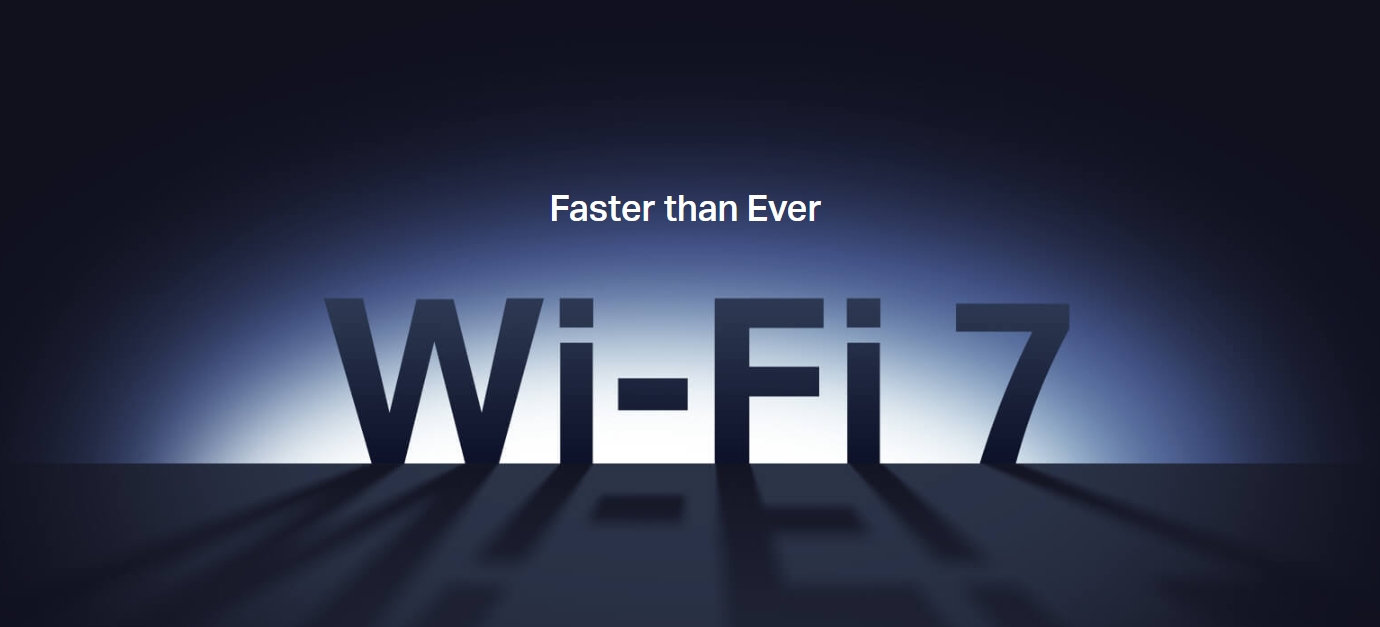
Ready to fortify your business network against evolving threats? Wi-Fi 7 is your ultimate security ally.
With advanced protocols like the cutting-edge WPA4 standard, Wi-Fi 7 takes encryption and authentication to a whole new level. Unauthorized access and data breaches? They don’t stand a chance.
TP-Link’s Wi-Fi 7 range is your fortress. It embeds these robust security measures, ensuring your network remains an impenetrable stronghold. Check out the table below to see how Wi-Fi 7 leaves Wi-Fi 6 in the dust:
| Security Feature | Wi-Fi 6 | Wi-Fi 7 |
|---|---|---|
| Encryption | WPA3 | WPA4 |
| Authentication | 802.1X | Enhanced 802.1X |
| Rogue AP Detection | Limited | Advanced |
| Firewall Integration | Basic | Extensive |
Wi-Fi 7 isn’t just about speed – it’s about keeping your business safe in today’s digital Wild West. TP-Link’s got your back with the latest and greatest in network security.
Don’t settle for basic when you can have the best. Upgrade to Wi-Fi 7 and sleep easy knowing your network is locked down tighter than Fort Knox.
Wi-Fi 6 Vs. Wi-Fi 7
So, you’re thinking about upgrading your business’s wireless network and wondering if Wi-Fi 7 is worth the hype? Let’s dive in and compare it to Wi-Fi 6 to see why it’s a game-changer.
Wi-Fi 6 was already pretty impressive with its AX3000/3600 access points, but Wi-Fi 7? It’s like putting your network on steroids. TP-Link’s BE11000 access points take those Wi-Fi 6 improvements and crank them up to eleven.
First off, Wi-Fi 7 boasts a whopping 5x the maximum data rate of Wi-Fi 6. That means faster downloads, smoother streaming, and less waiting around for files to transfer. It’s like trading in your old bicycle for a shiny new sports car.
But it’s not just about speed. Wi-Fi 7 also supports a larger number of simultaneous device connections. So, if your office is packed with smartphones, laptops, and IoT devices, Wi-Fi 7 has got you covered. No more dropped connections or sluggish performance during peak hours.
And let’s talk security. With WPA4, Wi-Fi 7 introduces advanced protocols to keep your data safe and sound. It’s like having a team of elite bodyguards watching over your network 24/7.
If your business deals with data-intensive tasks or frequently transfers large files, Wi-Fi 7 is a no-brainer. It optimizes efficiency, so you can get more done in less time.
Plus, with its increased capacity, you might even be able to reduce the number of access points needed in device-heavy environments. That’s a win for both productivity and your wallet.
Business Advantages
Imagine the possibilities for your business with Wi-Fi 7. Gone are the days of sluggish data transfers and choppy video calls. With lightning-fast speeds and unparalleled efficiency, you can handle even the most data-hungry tasks without breaking a sweat.
Got a ton of devices connected to your network? No sweat. Wi-Fi 7’s increased device capacity means you can say goodbye to the headache of managing multiple access points. And with cutting-edge security protocols like WPA4, you can rest easy knowing your sensitive data is locked down tighter than Fort Knox.
But the benefits don’t stop there. By upgrading to Wi-Fi 7, you’re not just getting a faster network – you’re getting a productivity powerhouse. Smoother operations, fewer interruptions, and a work environment that’s as secure as it is efficient.
Upgrade Decisions
Are you considering upgrading to Wi-Fi 7? Hold up, let’s not jump the gun just yet! Before you go all-in on this shiny new tech, you need to take a step back and really assess your business’s current setup and future needs.
It’s not just about having the latest and greatest; it’s about making a smart decision that’ll benefit your company in the long run.
First things first, take a good hard look at the devices you’ve got connected to your network. How many are there? What kind are they?
This’ll give you a solid idea of the demand your network’s facing. Next, think about the apps and services your team uses on the daily. Are they data-hungry beasts that need a ton of bandwidth to function properly? If so, Wi-Fi 7 might be the way to go.
Don’t forget about your office layout and size, either. The physical space your network needs to cover plays a big role in determining if an upgrade is necessary.
And while you’re at it, consider your company’s growth plans. Will your tech needs expand as your business does? Better to be prepared than caught off guard down the line.
Last but not least, there’s the budget question. Upgrading your network infrastructure isn’t cheap, so you’ll need to crunch the numbers and see if it’s feasible for your organization. Weigh the costs against the potential benefits and make a call that makes sense for your bottom line.
In a nutshell, the decision to upgrade to Wi-Fi 7 isn’t one to be taken lightly. It requires a thorough evaluation of your business’s unique needs and circumstances.
But by taking the time to assess your situation and plan for the future, you’ll be well-equipped to make a choice that sets your company up for success.
Conclusion
Wi-Fi 7’s groundbreaking advancements position it as the future standard for business-grade wireless networks.
With data rates up to 30 Gbps, a staggering 300% increase over Wi-Fi 6, and the ability to support up to 1024 devices simultaneously, Wi-Fi 7 offers unparalleled performance and scalability.
As businesses increasingly rely on wireless connectivity, the adoption of Wi-Fi 7 becomes a strategic imperative to maintain a competitive edge in today’s fast-paced digital landscape.
Placing your Wi-Fi router in the optimal location can make a world of difference in your home’s internet connectivity, especially in a two-story house.
The best spot for your router is typically a central location on the second floor, away from walls and obstructions. This positioning allows the signal to spread evenly across both levels, ensuring reliable coverage throughout your home.
With a strategically placed router, you can bid farewell to dead zones and enjoy seamless browsing, streaming, and gaming on all your devices.
Central Location on the First Floor
A central location on the first floor is often the ideal position for a wifi router in a two-story house.
Placing the router in a central spot on the lower level allows the signal to radiate outward and upward, providing coverage to both floors. This location minimizes obstructions and guarantees the signal reaches the maximum number of devices.
When determining the precise location, consider an open area away from walls and large metal objects that can interfere with the signal. Aim for a spot equidistant from the home’s extremities to optimize coverage.
Raising the router off the floor can also enhance signal dispersion. Fine-tuning the placement may require trial and error, but a central first-floor location is typically the most effective starting point.
On the Second Floor

While a central first-floor location often provides ideal wifi coverage, placing the router on the second floor can be advantageous in certain situations.
If the primary devices using the network are located upstairs, such as in bedrooms or a home office, a second-floor router placement may yield better signal strength and faster speeds for those devices.
Nevertheless, this setup may result in weaker coverage on the first floor, particularly if the router is not positioned near the stairs or a central area.
| Factor | First Floor | Second Floor |
|---|---|---|
| Coverage | Balanced | Favors upper level |
| Speed | Consistent | Faster upstairs |
| Interference | Potentially more | Potentially less |
| Accessibility | Easier | More challenging |
| Aesthetics | Often hidden | May be visible |
Elevated Position
Raising the wifi router can greatly enhance signal coverage and reduce interference, regardless of its location on the first or second floor.
Lifting the device above obstructions like furniture, appliances, and walls allows the radio waves to propagate more effectively throughout the house. Ideally, the router should be positioned at least 5 to 7 feet above the ground, as this height minimizes signal disruption caused by physical barriers.
Additionally, placing the router on a shelf, wall mount, or even suspending it from the ceiling can further optimize its performance by providing a clear line of sight to connected devices.
Is your Spectrum router playing hide and seek with your internet connection? You’re not alone in this tech trek.
There might be a simple fix to get you back online and exploring the digital world in no time. Whether it’s finding the perfect spot for your router or giving it a break from the device crowd, we’ve got the compass to navigate this issue.
Stick around, and let’s get your connection back on the map.
1. Insufficient Hardware Capability
One primary reason your Spectrum router might be disconnecting is due to outdated or underpowered hardware.
If your router’s hardware is insufficient, it may struggle to manage your network’s demands, causing frequent disconnections.
Upgrading to a more powerful router with advanced features like dual-band connectivity, beamforming technology, and Quality of Service (QoS) settings can help.
These features ensure your router can effectively handle network traffic and maintain stable connections.
2. Overheating Modem

Your Spectrum router may disconnect due to an overheating modem. Proper ventilation is crucial to prevent this issue.
Place your modem in an open area, away from heat-generating electronics. Improving airflow with a nearby fan can also help.
If overheating persists, it may indicate a hardware problem, and contacting Spectrum for a replacement is advisable.
Regularly monitoring the modem’s temperature and keeping it clean from dust will help maintain a stable internet connection.
This approach ensures your equipment operates efficiently, providing consistent connectivity.
3. Poor Router Placement
Poor router placement can significantly impact your Wi-Fi signal strength and connectivity. Place your router in a central location to ensure signals reach all areas of your home effectively. Avoid tucking it away in corners or surrounding it with obstacles like walls, furniture, or electronic devices that could interfere with the signal.
Elevate the router and adjust its antennas correctly to maximize coverage. Simple adjustments to your router’s placement can help maintain a stable connection throughout your home. By positioning the router centrally, you allow the Wi-Fi signals to distribute evenly, reducing dead zones.
Keep the router away from electronic devices like microwaves or cordless phones, as these can cause interference. If your router has antennas, position them upright for a better signal spread. These practical steps can make a noticeable difference in your Wi-Fi experience.
4. Network Congestion

When too many devices connect to your Wi-Fi network at once, it can lead to network congestion. This means your internet speed slows down and you might experience intermittent disconnections.
To tackle this issue, start by limiting the number of devices hooked up to your network. If there are devices not in use, disconnect them to free up bandwidth.
If you have a lot of devices that need to stay connected, think about upgrading your router to one that can handle more connections efficiently. You can also set priorities for certain devices, ensuring they get more bandwidth than others.
If you find that congestion is worst during peak hours, try to schedule activities that use a lot of bandwidth, like streaming movies or online gaming, during off-peak times. This can help ensure a more stable connection for all your devices.
5. Need for Power Cycling
Power cycling your router is a simple yet effective method to maintain its performance and address connectivity issues.
This process involves unplugging the router from its power source, waiting for approximately 60 seconds, and then replugging it. Doing so allows the router to fully discharge and reset, often resolving minor glitches by clearing the router’s memory and enabling a fresh start.
This straightforward technique can troubleshoot intermittent disconnections efficiently.
Should power cycling fail to rectify the problem, additional solutions such as checking for firmware updates or seeking assistance from your internet service provider may be necessary.
As a tech-savvy writer, I know the pain of dealing with a sluggish internet connection or spotty Wi-Fi signal. These common router issues can be incredibly frustrating, but the good news is that they’re often easy to fix.
Slow speeds, limited range, and unauthorized access are just a few of the problems that can plague your home network. By identifying the root cause and implementing simple solutions, you can get your router back on track and enjoy a seamless online experience.
Slow Internet Connection
Ugh, slow internet, am I right? It’s the worst! And when it happens, it’s easy to point the finger at your poor router. But hold up, before you go blaming it for everything, there are a few things you can check.
First off, take a peek at your router’s firmware. Is it up to date? Because let me tell you, outdated firmware can really mess with your router’s performance. It’s like trying to run a marathon in old, worn-out shoes. Not gonna end well.
So, where can you find these magical firmware updates? Usually, you can hunt them down on the manufacturer’s website. It’s like a treasure hunt, but instead of gold, you’re looking for better internet speeds.
If updating the firmware doesn’t do the trick, try giving your router a good old-fashioned restart. It’s like hitting the reset button on your brain after a long day. It clears out all the junk and lets your router start fresh.
Still having issues? Don’t worry, we’re not done yet. Take a look at your Quality of Service (QoS) settings. This is where you can see if any bandwidth-hogging applications are causing problems. It’s like having a bunch of hungry kids at a birthday party – if one kid takes all the cake, nobody else gets any.
Another thing to check is your Wi-Fi channel. If it’s too crowded, it’s like trying to have a conversation in a noisy room. Switch to a less congested channel and see if that helps.
If you’ve tried all these steps and your internet is still moving at a snail’s pace, it might be time to consider upgrading your router. Think of it like trading in your old, beat-up car for a shiny new one. Sure, it might cost a bit more, but the smooth ride is totally worth it.
No Wireless Signal in Certain Areas

Dead zones in your home or office? Hate that frustrating feeling of trying to stay connected but the signal‘s just not cooperating? Yeah, we’ve all been there. More often than not, it’s because of physical obstructions or being too far from the router.
But don’t worry, there are a few tricks you can try to kick those dead zones to the curb:
- Move that router to the center stage: Stick your router in a central spot and watch as the signal spreads its love more evenly throughout your space. It’s like giving your Wi-Fi a megaphone!
- Bring in the reinforcements with a range extender or repeater: These little gadgets are like signal steroids. They’ll amp up your Wi-Fi and extend its reach to those pesky areas with poor coverage. It’s like having a Wi-Fi wingman.
- Switch up the Wi-Fi channel: Sometimes, your neighbor’s network can be a real buzzkill, causing interference and signal degradation. But you can show them who’s boss by switching to a different channel. It’s like finding a new, less crowded lane on the Wi-Fi highway.
Frequent Disconnections
Ugh, don’t you just hate it when your Wi-Fi keeps cutting out? It’s the worst! One minute you’re crushing it at work, and the next, you’re staring at that infuriating little spinning wheel of doom. Talk about a productivity killer!
So, what’s the deal with these frequent disconnections anyway? Well, there could be a bunch of reasons why your Wi-Fi is acting up. Maybe your router is on its last legs, or perhaps there’s some interference from other devices in your home. Whatever the case, it’s time to get to the bottom of this.
First things first, let’s do a little troubleshooting. Try rebooting your router and see if that helps. If not, it might be worth checking if there are any firmware updates available. Sometimes, a simple update can work wonders!
If you’re still having issues, it’s time to dig a little deeper. Check if your router is placed in a central location, away from any potential sources of interference like microwaves or cordless phones. Oh, and make sure it’s not buried under a pile of junk – your router needs to breathe too!
Another thing to consider is the number of devices connected to your network. If you’ve got a ton of gadgets all fighting for bandwidth, that could be causing some issues. Try disconnecting any devices you’re not actively using and see if that makes a difference.
If all else fails, it might be time to upgrade your router or even switch to a mesh network system. Sure, it might cost a bit upfront, but trust me, the sanity you’ll save is priceless!
At the end of the day, dealing with frequent disconnections can be a real pain in the you-know-what. But with a little patience and some good old-fashioned troubleshooting, you can get your Wi-Fi back up and running like a champ. And hey, if all else fails, there’s always the trusty ol’ Ethernet cable!
Unable to Connect to the Internet

Still can’t connect to the internet even after resolving those pesky disconnection issues? Ugh, talk about frustrating! But don’t throw your router out the window just yet – there might be a simple solution.
First things first: try giving your router a good ol’ restart. You’d be surprised how often this quick fix can resolve connectivity problems by resetting your router’s configuration and clearing any temporary hiccups.
Next up, let’s get physical! Double-check that all your cables are plugged in nice and snug where they’re supposed to be on your router and modem. A loose connection could be the culprit behind your internet woes.
If those steps don’t do the trick, it’s time to call in the big guns: your internet service provider (ISP). There could be an issue on their end that’s preventing you from surfing the web, so don’t hesitate to reach out for some expert assistance.
Unauthorized Access to Your Network
Hold up! Someone’s sneaking onto your network without permission. Not cool, right? It’s like a stranger waltzing into your house uninvited. They could be snooping through your private data or even using your internet to do some shady stuff. That’s why you gotta lock down your network like Fort Knox.
Sure, your router’s main job is to keep you connected to the world wide web, but it’s also gotta be your digital bouncer. You want it to give the green light to your trusted devices and kick out any sketchy ones trying to crash the party.
So, how do you make sure your network is VIP only? Here are some top-notch security measures to put in place:
| Security Measure | Description |
|---|---|
| WPA2 Encryption | Think of it as the velvet rope for your network. WPA2 encryption is the gold standard for keeping unwanted devices out. |
| Strong Password | Your router’s password is like the secret handshake. Make it a tough one to crack, so only you and your crew know the code. |
| MAC Address Filtering | It’s like having a guest list. You can set your router to only allow devices with specific MAC addresses to join the party. |
| Guest Network | Having visitors over? Set them up on a separate guest network. It’s like giving them a backstage pass without full access to the main event. |
| Regularly Update Firmware | Just like you update your phone’s OS, your router needs updates too. These patches help fix any security holes that hackers could exploit. |
Don’t let your network become a free-for-all. Take control and give unauthorized devices the boot. With these security measures in place, you can browse, stream, and download with peace of mind. Your data will stay safe and sound, and you won’t have to worry about any unwanted guests crashing your internet party.
Whether you have observed it or not, we have come a long way in the field of networking since its invention; from those slow and straightforward modems to faster wireless devices nowadays. Moreover, we have arrived at what will be known as the fastest networking system of all, the 5G, that is to be soon released; it has been a wild journey.
Now that technology is shifting daily, inventors and innovators are working day and night to make tech smaller and faster. Given the rate at which these advancements are coming, one might wonder what the future of networking is? What type of technology should we be expecting in the days to come?
That said, one cannot say that shifting tech has only helped boost the advancements in the networking sector; it has also made some things difficult. The elephant in the room is where or how to connect and what connection to use. Plus, the never-ending hunger for bandwidth adds to the difficulties faced by almost all the multinational corporations working on networking technology.
Although advancements will likely come to an end in the future, and this long journey of improvement will subside, one cannot say for sure when and how we will achieve this ending. To predict the future of networking, we must take references from its past.
History of Networking
The first intercommunication system was built in 1969. The Advanced Research Projects Agency (ARPANET) was designed on the TCP/IP protocols principles. Presently known as the internet, it was designed to support the US defense system by improving its communication system, and it gave the US leverage over the USSR in case of nuclear war.
The next significant invention was made in 1986 when the Datapoint Corporation introduced its first LANs system, formerly known as the ARCNET. The ARCNET was the first system that did not require homogeneity of devices to connect. Because of the convenience it brought, it was one of the most well-known networking systems in the 80s.
What changed the game of bandwidth and blew all its predecessors and competitors out of the water was the Fiber Distributed Data Interface (FDDI). This system used fiber optics as a physical layer to transmit signals across multiple LANs. It increased the internet speed to 100 Mbps, the fastest achieved until then.
These systems were later replaced by the Gigabit Ethernet’s even faster, much more efficient, and affordable design. Now the updates are minor compared to advancements in the past, but they are effective and much-needed ones.
Does Networking Have a Future?
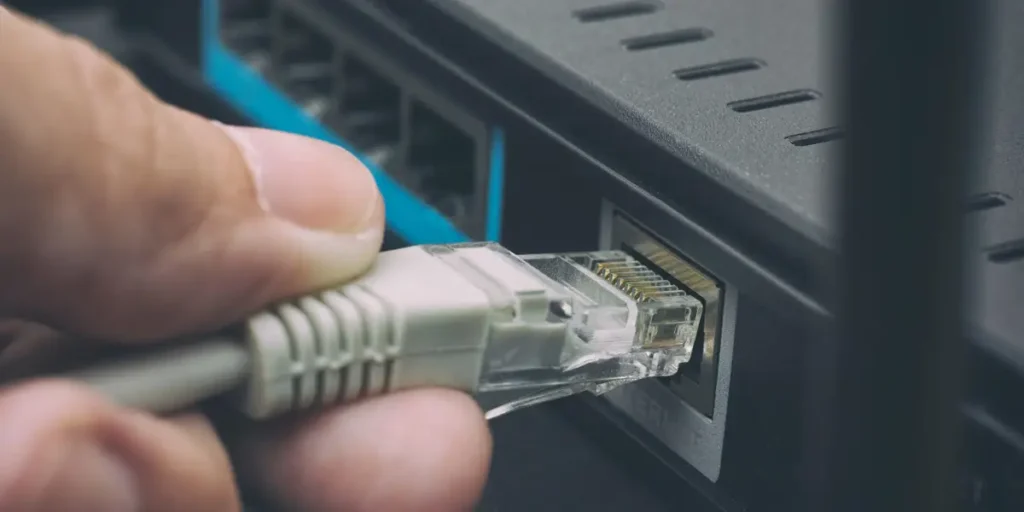
Given the remarkable advancements we have made so far in networking tech, one might wonder what else there is yet to experience in this field. Apart from tech-thirsty nerds, all the other people who use it have never been more thankful for the networking tech. As networking is an evergreen domain, be it minor changes as minimal as adding a few bandwidths, we will always need them and forever be dependent on them.
Because networking is related to so many smaller domains such as security, web-based application, portable devices, and many more, one can never think of it ending sooner. Nobody knows what hurdles it might face in the future that might put some limitations on its advancements, slowing them down or, even worse, stopping them at once. We can predict the future of networking by assessing the current networking technology.
Wi-Fi 6
With a speed of over 9.6 Gbps, the Wi-Fi 6 is one of the leading wireless networking systems currently available on the market. Given that Wi-Fi 5 was 3.5 Gbps, the updates in Wi-Fi 6 are remarkable. In addition, it not only solves the speed problem but also increases the number of devices connected to this network. Furthermore, it can handle load much better than its predecessors. It may not be as fast once it connects to the maximum number of devices, but it will solve the instant degradation in Wi-Fi speed and response time. Even with Wi-Fi 6, things are not as satisfactory as customers want them. So, manufacturers have recently introduced the Wi-Fi 7, which will be quickly available on the market.
Wi-Fi 7
According to networking enthusiasts and analysts, Wi-Fi 7 is much faster, more efficient, and capable than Wi-Fi 6. In terms of sending data simultaneously on multiple frequencies, Wi-Fi 7 is far superior. In addition, it can use up to three bands at a time and increase the data it can send over a network.
5G
The next big thing in the networking field is 5G. It has been all the rage since its introduction to the market. Currently, most larger cities use 5G and ultra-wide 5G, offering more data coverage faster. With IoT services and some enhanced fiber networks backing them up, 5G applications can get a boost.
Apart from the mentioned networking technologies, there are also other upcoming technologies such as automation and AI. Given that we have made many improvements in robotics and automation and the fact that networking plays a crucial role in it, the automation of machines will play a huge role in the future of networking. Similarly, AI and machine learning will play a pivotal role in the future of networking.
What is the Future of Networking Technologies?

The best way to understand what the future holds for networking is by learning about some of the upcoming technologies. Despite many improvements being made so far, they are merely the tip of the iceberg. You will have Wi-Fi 7 in a year or two, but most of our devices cannot carry that kind of advanced networking system. As these new techs are raging the moment they are available, the technology market faces compatibility problems.
5G is another amazing invention that will forever change the “need for speed” game. That means now you can binge-watch your favorite TV show without any interruptions caused by the internet. It also has paved the way for new futuristic integrated and real-time systems, making them more applicable and efficient. Let’s look at some of the other technologies that will highly impact the upcoming networking technologies.
OpenFlow
OpenFlow was developed at Stanford University for network administrators to deploy innovative protocols into production networks. Numerous organizations use OpenFlow to centralize their network to run different services and easily partition. They achieve this by removing the router or the forwarding plane from the control plane. Another huge advantage of OpenFlow is that it allows communication between a switch and a particular controller. Furthermore, an OpenFlow controller can effectively derive a more intelligent network function.
NetFlow
NetFlow is the invention of Cisco Systems and has had a huge impact on modern-day and future networking technology. This network protocol enables administrators to monitor multiple network sessions at a time. NetFlow is relatively old, yet most present-day network management systems rely on its record. In addition, most tools that detect network loopholes use NetFlow records.
802.11ac
802.11ac is a widely deployed network protocol known for its speed. Because it is backward-compatible, most network administrators use it for present and upcoming devices. 802.11n has 40 MHz channels while 802.11ac has 80 MHz channels, increasing the spectrum in upcoming tech.
Moreover, 802.11ac is better because it is the first protocol to break the gigabit barrier. Its predecessor, the 802.11n, has a transfer rate of 250 megabits/second, while this protocol can transfer 1.3 gigabits/second, making it the fastest network standard to date. It is super-fast and has a lot more capacity than its predecessors, which will change the entirety of networking technologies in the future.
The Next Big Thing in Networking?

Recently various organizations have adopted SD-WAN technology to manage their applications and the network traffic they get easily. Businesses that adopted this technology on time have proven super-helpful at hard times, especially during the ongoing pandemic. Furthermore, it is much more flexible in managing the IT infrastructure of enterprises. Although it provides a better platform for remote users to access corporate assets, it doesn’t justify and satisfy their security. The key to safeguarding these assets is to wrap the distributed systems under a security umbrella. Here is how.
Zero Trust Network (ZTN) access
Nowadays, the best way to access a resource available on the cloud is by using the shortest route possible. Traffic routing through data centers can rarely achieve this phenomenon. Moreover, when there is no traffic flow through a data center, all the perimeter resource devices, such as a firewall, won’t protect the information. Regardless of the type of user, administrators require a mechanism to enforce efficient security policies.
We also need a Zero Trust Network access system that puts a thicker layer of security on assets available on our networks. It will only accept valid devices and will require users to verify them to give them access to the network. Traditional access credentials are risky, and hackers can easily find a way to hack them. Hence, we cannot rely on these basic security measures to protect our data. With Zero Trust, users will have to verify themselves before gaining access to sensitive data. This decreases the number of users and makes the network more secure. Intertwining ZTN with similar systems in networking or cybersecurity forms a more effective and reliable solution, dubbed as SASE, for the rising security problems we face. Businesses and organizations will likely use systems like these in their networks.
SASE
The Secure Access Service Edge (SASE) was invented in 2019. Pronounced as “sassy,” it converges enterprise networking and security into a more secure plus effective cloud-based service. SASE is famous for its four game-changing features: global distribution, cloud-native, identity-driven, and the fact that it supports all edges. SD-WAN did not live up to people’s expectations. However, SASE does what it claims.
What makes SASE more preferable is the need for the highest level of security in emerging digital systems. Today’s and the upcoming networking technology highly depend on speed and agility, which is what SASE provides. Enterprise networking and security technology are rigid, static, and less reliable. Furthermore, it’s slowing down today’s businesses. That said, the architecture of SASE is still unknown. Most present and shortly-upcoming technologies will depend on traditional enterprise networking and security technology. However, we will see more speed, agility, and security in our technology in the future as SASE takes over.
Digital Transformation
Initially, tech enthusiasts and analysts expected the convergence of SD-WAN, cloud computing, and security several years down the road. Since this unfortunate global pandemic has grabbed everyone and everything by their throats, businesses are now more anxious to find a solution for their continuity. Consequently, we might experience the digital transformation of companies sooner than we expected.
More businesses will convert to SD-WAN as it has managed to keep a strong cybersecurity service position on the market. Furthermore, it has strong alliances with cloud providers, which is the key to finding a solution for current crises.
Data-heavy sectors where security is the top priority will rely on the SASE technology. SASE will enable companies and organizations to quickly respond to unpredicted crises such as the one the world currently faces. It will also allow companies and businesses to take advantage of technologies such as 5G.
Conclusion
There you have it – the most upcoming innovations in technology. While everyone is still adjusting to ordinary Wi-Fi and 4G, the world is coming up with far better advancements in networking. Every organization is looking for more compact and faster ways of networking, which is adding more competition among corporations.
We hope this guide helped educate you on the future of networking!
One of the essential things in our lives is a Wi-Fi connection. Today, devices and routers you can find on the market have two different Wi-Fi frequencies bands. The first one is a 2.4 GHz frequency, and the second one is a 5ghz frequency band.
To start- Can 2.4 GHz devices connect to 5ghz? A 2.4 GHz device can connect to 5 GHz if the router has a dual-band. But, what to do if there is not a dual-band? Can you make 2.4 GHz devices connect to 5ghz in some other way? In this article, we will help you clear out these questions. Let’s dive right into it!
The Difference Between 2.4ghz and 5ghz
The two frequency bands, 2.4 GHz and 5 GHz have many differences. The fundamental differences are speed and range.
First of all, the 2.4 GHz frequency band is used for connecting devices for low activity. This frequency band is the main, and it provides the most coverage.
For example, you can use it in your house and the area around. But, the 2.4ghz has a slower download speed and lower data rate. The device’s frequency band is switched to 2.4 GHz by default because this is the older band.
On the other hand, 5ghz is a frequency that has a shorter signal and range of coverage. Whereas the speed with this frequency band is faster and the data rate is higher. The 5 GHz is used for streaming, transferring, and downloading data.
Further, it’s important to point out that 2.4 GHz has a network speed of around 450Mbps or 600Mbps and 5ghz has a network speed of around 1300Mbps. Keep in mind that it doesn’t mean that you can increase speed if you are using the dual simultaneous router.
Moreover, devices manually switch to the preferred network. You can see which band your device is connected to in the device’s performance.
How to set your device from 2.4 GHz to 5ghz?
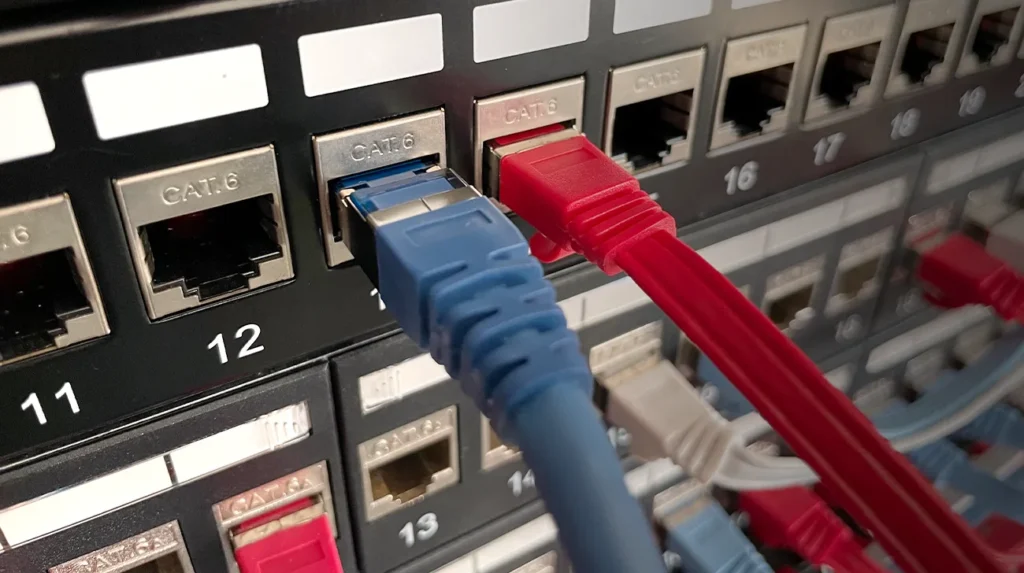
Today, most new devices support both frequency bands, 2.4 GHz and 5ghz. You can connect 2.4ghz devices to 5ghz only if the device supports dual-band.
On the flip side, more of today’s devices with 5ghz can keep and connect to 2.4ghz. So, you can set the band in the performances menu of the device.
On the other hand, there are some new devices, such as tablets and smartwatches. They are programmed on 5ghz and can be used only on this frequency band. If you have an older device, such as an older phone or laptop, that supports only 2.4 GHz, you need to update your wireless card with a 5ghz frequency band.
Undoubtedly, we can say that changing from 2.4ghz to 5ghz desires planning. Also, it would help if you discovered which frequency band your device switches.
Windows
If you are using Windows, you can change the 2.4ghz device to 5ghz. But first, you need to check if your computer supports 5ghz. You can check this in the “Start” menu (command prompt) and select “Run” as administrator.
There you write netsh WLAN show drivers and push Enter. You can see the values, if they are below 802.11a or 802.11ac, then your device supports 5 GHz, and you can make the change. Secondly, you need to go to the “Start” menu and find the “Device Manager.”
You need to select “View” ( ‘Show hidden devices’) and find the Network adapters list. Here, choose the Wi-Fi adapter and open the “Advanced” tab. In this tab, you should press the “Property,” and in “Value”, select “5 GHz.”
Android
If you want to set your Android device from 2.4 GHz to 5 GHz, you must open your device settings menu. There is a Wi-Fi part, and in the right corner, you can see three dots and press on them.
After that, you should press “Advanced” and tap the Wi-Fi frequency band. Once you connect to 2.4 GHz in the radio band, you can switch to 5 GHz.
Mac
Switching your device from 2.4 GHz to 5 GHz on a Mac is not complicated. You need to tap on the “System Preferences” on the Apple icon. Then, you should press Network and go to Advanced. You should take the 5 Ghz, put it on the top of the list, and click “OK.”
Dual Frequency Band Networking

Having the dual-frequency band provides the best results in networking. The option to control the network cards or switch the bands to your access points is the best choice.
You can use these dual bands together or separately. You can use 2.4 GHz if you browse some data on the Network. Moreover, if you are streaming some movies on Netflix, having a video call, or playing online games, you can switch to 5 GHz. So, it depends on your activity and what frequency band you will use.
If you want to switch or choose between the bands, you can make this directly on your router. First of all, you need to write the IP address 192.168.0.1 in the Internet browser. You don’t write anything in the user field, and in the password, you put admin.
After that, you can see the 802.11 band selection, and here you can choose between 2.4ghz and 5ghz. If you want to save the selected band, you need to press “Apply.”
It’s crucial to know that if you’re going to use the 5ghz frequency band, you need to use the SSID and the following password, which you can find on your modem.
Furthermore, using the dual-frequency band will provide excellent coverage and speed. This combination of 2.4ghz and 5ghz frequency bands is ideal for the new modern technology world.
Cost
According to the access points, we can say that the cost for devices using 5 GHz is higher than the devices using the 2.4 GHz band. Usually, this is a result of the fact that 5 Ghz provides better network speed and is newer on the market.
If you want to connect to it, you must update your SSID card, which can cost more than the basic modem with 2.4GHz. On the other hand, most new devices with 5 GHz support the 2.4 GHz frequency band, so additional costs are unnecessary. But, the fact is that dual frequency bands are more expensive than 2.4 GHz.
Summary
Choosing between the 2.4 GHz and 5Ghz frequency bands is not easy. There are so many pros and cons. After comparing these two frequency bands, we can conclude that they have separately good characteristics.
So, using the dual-frequency band networking is the best option. In other words, with the dual-frequency bands, you will have the SSIDs that will develop on your network list.
Also, this is the only way where you can 2.4 GHz devices connect to 5 GHz. This superb coverage and fast-speed combination are all you need for having excellent everyday or business network usage.