Resetting a router can feel like navigating uncharted territory, but it’s often the simplest solution to network issues or forgotten passwords. For Netgear Nighthawk users, understanding how to perform a factory reset is essential for restoring default settings and ensuring smooth connectivity.
To reset your Nighthawk router to factory settings, press and hold the Reset button on the back of the device for about 30 seconds using a paperclip or similar tool. Release it once the power light blinks, signaling that the process is complete.
A factory reset wipes all personalized configurations—WiFi names, passwords, and security settings—but also paves the way for a fresh start when troubleshooting becomes necessary. Ready to take control of your setup? Let’s break down every step with ease.
1. Locate Reset Button
Finding the reset button on a Nighthawk router can feel like searching for hidden treasure—but without any rewards afterward. Typically, it’s located at the back of the device, nestled among ports and labels, sometimes in plain sight but often overlooked.
The button is small—ridiculously small. It’s usually recessed to prevent accidental presses (because who doesn’t love accidentally resetting their whole network during binge-watching?). You’ll need a pointed object—like a paperclip or pin—to press it effectively. Don’t bother poking around with your fingers; they’re just not precise enough here.
Look closely near key connection points like Ethernet ports or power inputs. On some models, you’ll spot words like “Reset” printed above or below the hole. Pro tip: if you’ve been staring too long and still don’t see it, grab a flashlight—it works wonders! Familiarizing yourself with this tiny yet crucial feature is step one before diving into the reset process further.
2. Perform Reset
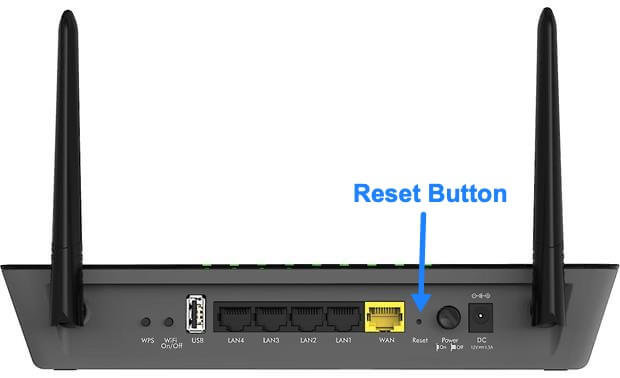
Resetting the Netgear Nighthawk router isn’t complicated if you know what you’re doing, but missing a step can lead to frustration. First, they must ensure the router is powered on and lights are stable—no one likes pressing buttons only to realize the device isn’t even turned on.
Next comes the slightly tricky part: locating that tiny reset button (likely recessed) and pressing it with a paperclip or safety pin. For resetting properly, hold it down for at least 10 seconds until the LEDs start blinking in protest. If nothing happens after this step, don’t assume it’s broken—keep holding just a couple more beats before letting go.
Once set loose, the router will automatically restart itself—the reboot may take several minutes, so patience here is key. During that time, all its precious custom settings vanish into oblivion as factory defaults emerge victorious! Time to plan those WiFi credentials again because your network’s starting fresh like day one.
3. Complete Setup
After resetting the Netgear Nighthawk router, it’s time to set it up from scratch—because what’s a factory reset worth if you don’t get back online? Start by connecting your computer or mobile device to the router using an Ethernet cable or WiFi network. Look for the default SSID and password printed on the router’s label—it’s usually something like “NETGEARXX”.
Next, open any browser and type 192.168.1.1 (or sometimes routerlogin.net) in the address bar. If nothing happens, double-check that you’re connected correctly; even tech-smart devices have their moody days.
Once logged into the setup interface with admin credentials (again listed on the router), you’ll be prompted to configure basic settings like your new WiFi name and password. Pick something secure but easy enough not to send everyone scrambling—a good mix of letters, numbers, and special characters works best.
Is your router feeling more like a space heater than an internet device? While routers naturally generate some heat during operation, excessive warmth can signal deeper issues that might impact performance and longevity. It’s not just about comfort—it’s about keeping your connection stable.
A router becomes hot when internal components, like the CPU or antennas, overwork without proper ventilation. Overheating may result from poor placement, heavy usage beyond its capacity, or even faulty hardware. Left unchecked, this could lead to slower speeds or permanent damage.
Understanding why your router is overheating isn’t just tech trivia; it’s essential for maintaining a reliable network at home. Let’s explore what causes these temperature spikes and how you can keep your device cool before it turns into an expensive paperweight.
1. Insufficient Ventilation
Routers need airflow, yet people cram them into tight spaces like bookshelves, cabinets, or even under desks. These areas trap heat faster than a sauna on full blast! Without proper circulation, the router can’t dissipate heat effectively, leading it to overheat.
Sometimes routers come with vents—those tiny perforations that beg for air—but placing your device against walls or stacking items around it blocks these points entirely. If you’ve put anything decorative (or random) atop your router and wondered why it’s hotter than the sun, there’s your answer.
To fix this issue, ensure unobstructed space around the router at all times. Give it room to breathe! Positioning it on an open shelf or elevated surface increases ventilation significantly. Better yet? Use a fan nearby if overheating persists in warmer months. Devices crave cool spots as much as humans do during summer afternoons.
2. Device Overload
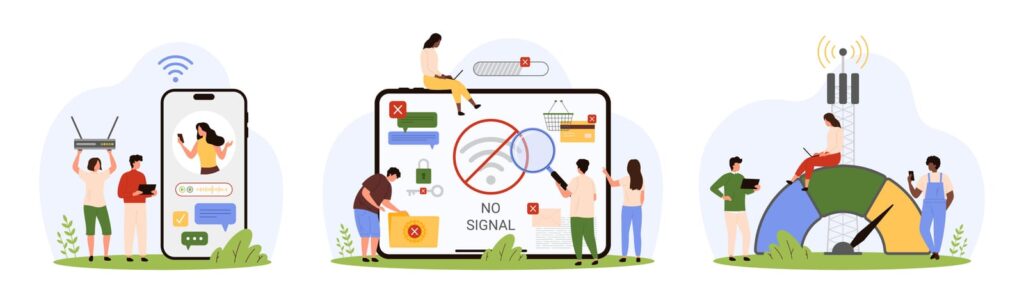
Routers often overheat when pushed to their limits, and honestly, who can blame them? Handling multiple devices—smartphones, laptops, smart TVs, gaming consoles—all competing for bandwidth is no small task. When a router juggles too many connections or consistently deals with heavy tasks like streaming in 4K or hosting online games, it generates more heat than it’s built to handle.
Some routers might seem fine at first but slowly start struggling under the pressure of continuous high usage. Especially during peak internet hours (everyone binging series after work), this strain amplifies the heat issue. If your network activity rarely takes a break, neither does the poor router—it ends up running hotter and hotter as components inside fight to keep performance stable.
3. Poor Placement
Poor placement is one of the sneakiest culprits behind a hot, struggling router. People often toss their routers into enclosed spaces like cabinets or corners, thinking they’re tidying up. But here’s the kicker—routers need airflow, not isolation! Trapping them in tight spots blocks proper ventilation and ensures that heat builds up faster than you can say “buffering”.
Blocked vents make this worse. Routers have vents for a reason—they release the heat generated during operation. Toss something on top of your router (like books or decor), and voilà—you’ve got yourself an overheated piece of equipment gasping for cool air.
And don’t even get started on placing it near heaters, radiators, or other electronics pumping out warmth as if competing with a sunny day in July! It’s common sense, yet so easily overlooked: routers hate sharing space with heat sources because external heat only adds to its already warming workload.
Moral of the story? Give your router breathing room—it’ll thank you by staying cooler longer.
4. Hardware Issues
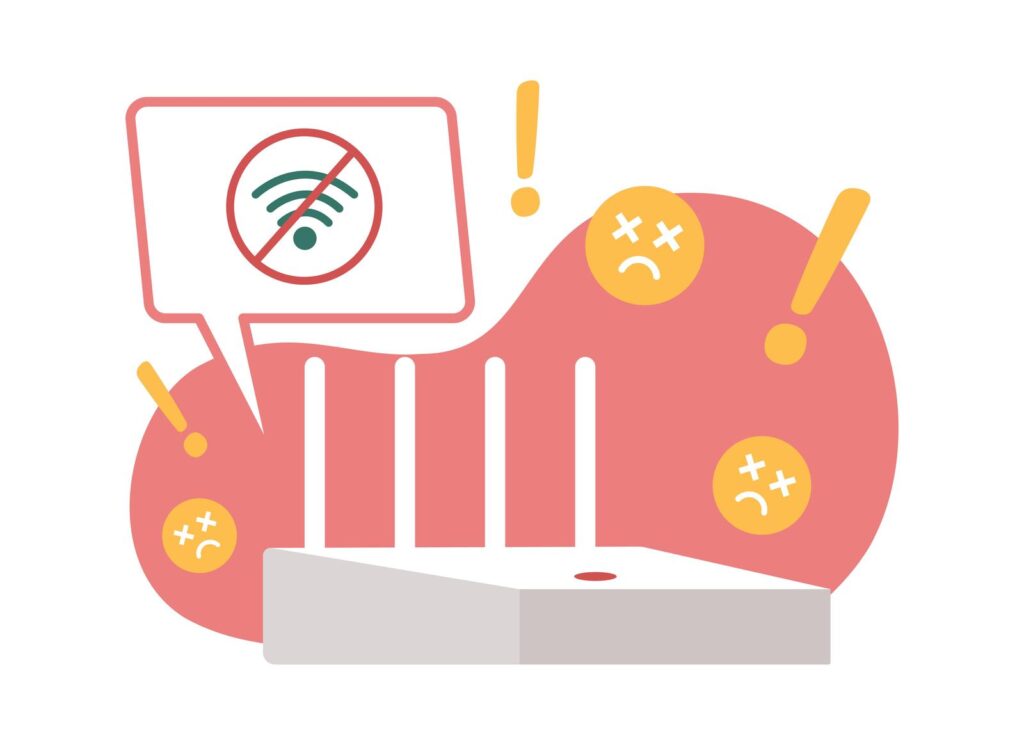
Old routers can turn into miniature space heaters faster than you’d expect. As hardware ages, it loses efficiency, struggling to meet modern demands while producing more heat in the process. It’s like asking a flip phone from 2005 to stream high-definition videos—it simply wasn’t built for that kind of workload.
Poorly designed or budget-friendly models often lack proper cooling mechanisms altogether. They might have smaller vents, inadequate fans, or subpar thermal components and choke under pressure when connected devices multiply like rabbits at dinner parties. If your router overheats despite moderate use, its design could be the culprit.
5. Continuous Operation
Routers are built to operate non-stop, but that constant workload comes at a price—heat. These devices aren’t exactly taking coffee breaks; they’re running 24/7 without pause. It’s no wonder their internal components start generating excessive heat over time, especially when left unchecked.
Think about it: every processor and circuit inside is working tirelessly day and night to keep your internet flowing smoothly. Without proper maintenance or occasional resets, the stress builds up like an overheated car engine stuck in traffic. Long periods of uninterrupted use only magnify the problem, pushing these tiny machines beyond their cooling limits.
When your router won’t connect to the internet after a restart, it’s a frustrating experience that can disrupt work, entertainment and daily life. Your router serves as a crucial gateway between your devices and the vast online world, directing data through complex networks to keep you connected.
A router restart typically resolves connectivity issues by flushing out temporary glitches and refreshing network settings. However, when internet access doesn’t return after a restart, the problem may stem from incorrect configuration, hardware issues, or service provider complications.
Understanding the difference between a router restart and reset is essential – while a restart simply powers down the device temporarily, a reset erases all configurations and returns the router to factory settings. Whether you’re dealing with a standalone router or a modem-router combo, there are several systematic approaches to diagnose and resolve persistent connection issues.
1. Power Cycle Both Devices Properly
A proper power cycle of both the modem and router requires following specific steps in the correct order to restore internet connectivity effectively. Start by unplugging both devices from their power sources completely. Don’t use the power button—remove the actual power cables.
Wait for a full 30 seconds before proceeding with the restart sequence. This pause allows the internal capacitors to discharge fully clearing temporary data from the device memory.
Reconnect the modem first and wait 2-3 minutes until all lights stabilise showing normal operation. Most modems display solid lights for power DSL and internet when fully operational.
Finally plug in the router and allow another 2-3 minutes for complete startup. Look for stable status lights that indicate proper operation:
- Power LED: Solid green
- Internet LED: Solid or blinking green
- WiFi LED: Solid or blinking green
- LAN LEDs: Lit if cables are connected
This sequential power cycle ensures both devices establish proper synchronisation with the internet service provider’s network and each other before attempting to restore connectivity to connected devices.
2. Check Physical Connections

When troubleshooting a router that won’t connect after a restart, checking physical connections is crucial. Here’s what to examine:
Power Connections:
- Ensure the power cord is firmly inserted into both the router and wall socket
- Connect directly to the wall outlet rather than power strips or extensions
- Test the outlet by plugging in another device to verify power supply
Network Cable Connections:
- For modem-router combos: Check that the coaxial cable is properly secured
- Listen for a clicking sound when inserting Ethernet cables to confirm proper connection
- Verify both ends of all Ethernet cables are firmly seated in their ports
- Inspect cables for visible damage such as kinks bends or exposed wiring
- Examine router ports for dust debris or damage
- Check that cable connectors aren’t loose or damaged
- Ensure the barrel connector on coaxial cables is snug but not over-tightened
All connections should be secure without being forced. If any cables feel loose or damaged replace them to rule out physical connectivity issues. Proper physical connections form the foundation for reliable internet connectivity.
3. Verify Router-Modem Communication
Here’s how to check if your router and modem are communicating properly:
Examine Physical Connections
Check all cable connections between your router and modem. Ensure the Ethernet cable is firmly plugged into the router’s WAN port and the modem’s Ethernet port. Verify the coaxial cable connected to your modem isn’t loose or damaged.
Monitor Status Lights
Watch the status indicators on both devices:
- Modem: Look for steady power and internet connection lights
- Router: Check for WAN port activity and internet connectivity indicators
If any lights appear unusual or off compare them with your device’s manual for proper status indication.
Test Direct Modem Connection
Bypass the router by connecting a computer directly to the modem:
- Unplug the Ethernet cable from your router’s WAN port
- Connect it directly to your computer
- Test the internet connection
If the connection works your router likely needs attention. If it doesn’t the issue lies with your modem or ISP service.
Sequential Power Cycle
Perform a proper restart sequence:
- Unplug both devices
- Wait 30 seconds
- Connect modem first wait 60 seconds
- Connect router wait for lights to stabilise
This methodical approach helps identify whether the communication issue lies with your router modem or the connection between them.
4. Reset Network Settings

Resetting network settings can resolve persistent connectivity issues when other troubleshooting steps haven’t worked. Here’s how to reset network settings on different operating systems:
For Windows:
- Open Settings > Network & Internet > Status
- Scroll down to find Network Reset
- Click “Reset now” to remove all network adapters
- Wait for the system to restart
- Reconnect to your WiFi network
For Mac:
- Access System Preferences > Network
- Select WiFi from the left menu
- Click the minus (-) button to remove the connection
- Click the plus (+) button to add WiFi back
- Select Apply to save changes
- Network reset removes all saved WiFi passwords
- VPN configurations will be deleted
- Network adapters will be reinstalled
- IP addresses will be renewed
- Paired network devices need reconnecting
Before performing a network reset ensure you’ve noted down essential network information including WiFi passwords and VPN settings. The reset process takes about 5 minutes to complete and requires a system restart to take effect.
5. Contact ISP Support
When troubleshooting steps fail to resolve internet connectivity issues a call to your Internet Service Provider (ISP) becomes necessary. ISP support teams have access to diagnostic tools that can identify problems from their end including:
- Signal strength issues that affect your connection
- Authentication problems with your account
- Network outages in your area
- Equipment registration status
- Configuration settings that need adjustment
Before calling support have these details ready:
- Account information and security verification details
- Router model number and MAC address
- List of troubleshooting steps already attempted
- Description of any error messages
- Timing of when the problem started
Your ISP’s technical support can run remote diagnostics to determine if the issue stems from their network or your equipment. They’ll also verify if your modem and router are properly registered in their system and can help resolve configuration issues that might prevent connection.
If the support team detects a service outage they can provide estimated restoration times. For equipment-related issues they can guide you through additional troubleshooting steps or arrange for technical support if needed.
Remember: You don’t need an internet connection to contact your ISP as support is available through phone services. The support team can view your connection status regardless of whether you’re currently online.
Experiencing frequent WiFi disconnections on your laptop can disrupt your day and leave you feeling frustrated. You’re not alone—many users report similar issues, making it a common annoyance in today’s connected world. Whether you’re working from home, streaming your favorite shows, or simply browsing the web, a stable internet connection is essential.
Frequent laptop WiFi drops are often caused by incorrect power settings, outdated drivers, or network configuration errors. Identifying the root cause can help you implement effective solutions to restore your connection and improve your online experience.
Unlocking the reasons behind these interruptions not only resolves the immediate problem but also empowers you to maintain a reliable connection in the future.
Common Causes of Wi-Fi Disconnections
Frequent Wi-Fi drops can disrupt your workflow and online activities. Identifying the root causes is essential for restoring a stable connection.
Interference from Other Devices
Signal interference often disrupts Wi-Fi connections, especially in crowded areas. Multiple wireless devices like Bluetooth gadgets, cordless phones, and even microwaves can clash with your router’s signal. Overlapping Wi-Fi networks in densely populated neighborhoods exacerbate the issue. This interference weakens the connection, leading to frequent disconnections. Minimizing the number of active wireless devices or switching to less congested Wi-Fi channels can help maintain a stable connection.
Outdated or Corrupted Drivers
Outdated or corrupted network drivers are a common cause of Wi-Fi instability. When drivers fail to communicate effectively with your hardware, disconnections become frequent. Regularly updating your network drivers ensures compatibility with the latest software and security standards.
You can update drivers via the Device Manager by selecting your network adapter and choosing “Update Driver.” Keeping drivers current often resolves unexpected Wi-Fi drops and enhances overall connection reliability.
Power Management Settings
Power Management Settings can inadvertently disrupt your Wi-Fi connection. Many laptops are configured to conserve energy by reducing power to the network adapter, causing intermittent disconnections.
Adjusting these settings to prioritize performance over energy savings can stabilize your connection. Navigate to the Device Manager, select your network adapter, and disable any power-saving options. Ensuring that your device maintains consistent power to the network hardware prevents unwanted Wi-Fi interruptions.
Troubleshooting Steps

Fed up with your laptop ghosting your WiFi? Let’s fix that.
Run the Network Troubleshooter
Kick things off by running the Network Troubleshooter. Just click the internet icon, hit troubleshoot, and let Windows do its thing. If problems pop up, follow the prompts. It’s like having a mini tech guru right on your screen. Don’t skip this step—it often nails the issue without any extra hassle.
Restart Your Laptop and Network Devices
Sometimes, technology just needs a nap. Restart Your Laptop and Network Devices. Shut everything down, unplug your router and modem, wait a minute, then plug them back in.
This simple reboot can clear out temporary glitches and restore your connection. It’s basic, but annoying as it might be, it works more often than you’d think.
Update or Reinstall Wi-Fi Adapter Drivers
Outdated drivers are like outdated apps—they just don’t perform. Update or reinstall your Wi-Fi adapter drivers via Device Manager.
Right-click your adapter, hit update, or uninstall it and let Windows reinstall. Alternatively, grab the latest drivers from the manufacturer’s website. Keeping drivers fresh ensures your laptop talks smoothly with your router.
Reset Network Settings
When all else fails, reset your network settings. This step clears all your saved networks and resets configurations to default. Go to Settings > Network & Internet > Status > Network reset.
It’s a fresh start for your WiFi, eliminating stubborn issues that other fixes miss. Just remember, you’ll need to reconnect to your WiFi networks afterward.
Advanced Solutions

Still battling those pesky WiFi drop-offs? Try these advanced fixes to keep your connection strong.
Configure Power Management Options
Laptops love to save power by shutting off the WiFi. Not cool. Open Device Manager, find your Network Adapter, right-click, and go to Properties. Under the Power Management tab, uncheck “Allow the computer to turn off this device to save power.”
Next, navigate to Power Options in the Control Panel, select your power plan, click Change advanced power settings, expand Wireless Adapter Settings, and set Power Saving Mode to Maximum Performance for both On battery and Plugged in. Boom, no more unwanted shutdowns.
Change DNS Settings
DNS problems can wreck your connection. Switch to a reliable DNS like Google’s 8.8.8.8 or Cloudflare’s 1.1.1.1. Head to your network settings, choose your WiFi, go to Properties, and manually enter these DNS addresses. It’s a quick tweak that can seriously boost stability.
Switch Network Type to Private
Public network settings might be causing the chaos. Change your network type to Private for a more stable connection. Go to Settings > Network & Internet > Wi-Fi, select your network, and toggle the Private option. This ensures better device communication and fewer disconnections.
Prevention Tips

Keep System and Drivers Updated
Don’t ignore updates. Outdated drivers are a recipe for disaster. When your laptop’s drivers lag behind, WiFi hangs out too. Regularly check for updates or set them to auto-update. Missing these can mean more disconnections and frustration. Keep everything current to ensure smooth sailing. Trust us, your connection will thank you.
Optimize Router Placement
Stop stuffing your router in a dark corner. Router placement matters big time. If it’s buried behind furniture or too close to gadgets like microwaves, say goodbye to stable WiFi. Place it in an open, central spot for maximum coverage.
Less interference equals fewer drops. It’s simple—move the router and watch your connection improve instantly.
Limit Connected Devices
Too many gadgets hogging the network? Limit Connected Devices to keep your WiFi strong. Every device from phones to smart fridges pulls bandwidth, leading to drops.
Disconnect unused devices or prioritize essentials. Fewer connections mean a more reliable signal. Trim the fat and enjoy a steadier internet experience.
Conclusion
Laptop WiFi disconnections can really disrupt tasks and online activities but addressing the underlying issues can boost connection stability. By updating drivers optimizing settings and maintaining your network you can achieve a more reliable internet experience.
Regular upkeep and thoughtful setup help prevent future interruptions. These strategies enable users to enjoy seamless and consistent connectivity making online interactions smoother and more efficient.
Resetting a WiFi router might seem like a daunting task, but it’s often the simplest solution to fix connectivity issues or improve performance. Whether you’re dealing with slow speeds or forgotten settings, knowing how to reset your ATT WiFi router can save time and frustration.
1. Locate the Reset button on your gateway
Finding the reset button doesn’t require a treasure map, though it might feel like it sometimes. Usually hidden in plain sight, this little guy is located either on the back or bottom of your AT&T WiFi router. It’s small—really small—and often recessed to prevent accidental presses.
Look for one labeled “Reset” or something along those lines. If you’re squinting at every corner of your gateway and still lost, check where all the ports and cables are plugged in; that area tends to be its favorite hangout spot.
2. Press and hold the Reset button for at least 10 seconds
Grab a paperclip or something equally sharp because fingers won’t cut it here. With the router on—yes, power matters—find the tiny reset button, likely shoved in some awkward corner on the back or bottom of your AT&T WiFi router. Spotted it? Good.
press that sucker down firmly, using steady pressure with your trusty paperclip (or whatever weapon of choice) for a solid 10-15 seconds. No half-hearted taps; hold it like you mean it. Watch closely as you work because once those LED lights blink, you’re golden!
Let go when the blinks start—it’s not rocket science—and take a breather while the router does its thing: resetting itself to factory settings. Pro tip? This dance might take up to three minutes, so don’t hover nervously like someone waiting for toast to pop out.
Done right? Congratulations! Your modem just started life over fresh, probably smarter than before.
3. Release the button (if released before 10 seconds, it will only reboot)
Let go of that reset button, but only after holding it long enough—at least 20 seconds. If someone releases it before hitting the magic number, guess what? All they’re doing is forcing a reboot instead of a full reset. Sure, maybe that’s fine if all anyone wants is to shake things up for their router momentarily. But let’s face it: nobody goes through this hassle just for fun.
The device needs those extra few seconds to wipe everything clean and start fresh—a true factory reset. The LED lights on the front will put on a little show as confirmation. Flashing colors mean progress; static green or returning to defaults means success eventually happens post-reset. People in too much hurry for these changes? They’ll end up stuck with whatever problem drove them here in the first place.
4. Wait for the gateway to restart completely
This part takes patience—deal with it. After plugging everything back in, or pressing that little reset button like a pro, the gateway needs time to do its thing. No amount of frustration (or staring at it) will make it go faster.
The restart process might stretch up to 10 whole minutes. Yes, that’s right. It’s not instant coffee—it’s tech boot-up reality. During this golden waiting period, those indicator lights are your only friends. The blinking ones? They’re working on it. A solid green Broadband light? That’s the sweet signal you’re looking for because it means it’s finally done syncing.
Don’t mess with anything during these painful minutes either; no unplugging cords just “to check.” Interrupting could force you back to square one—and who wants that headache?
5. Check that the Broadband or Service status lights are solid green
These little lights on your AT&T router? They mean business. Start by taking a look at the Broadband or Service status lights, typically located on the front of most routers.
- If they are glowing solid green, congrats! Everything is working perfectly. Your reset likely did its job.
- Flashing green or red? Not so great. It might indicate syncing issues—or worse, no connection at all.
After waiting for up to 10 minutes post-reset (patience isn’t optional here), check again. Still not solid green after this time? Double-check every cable and Ethernet port connected to make sure it’s all plugged in securely because loose connections love causing problems.
A blinking red light on your Wi-Fi router can feel like a digital roadblock, leaving you disconnected and frustrated. This small yet alarming signal often points to issues with connectivity or hardware that need immediate attention.
1. No Internet Connection
When a WiFi router’s light blinks red, it often signals a total internet disconnection. This disruption can leave users unable to browse or stream smoothly.
Sometimes the issue arises from loose or damaged cables between the modem, router, and wall jack. Checking for frayed wires or ensuring connectors are firmly attached might resolve the problem quickly.
Other times it’s related to unstable power; faulty surge protectors could be interfering with normal operations. Plugging your router directly into an outlet helps eliminate worries about this particular cause of blinking lights.
2. Hardware Malfunction
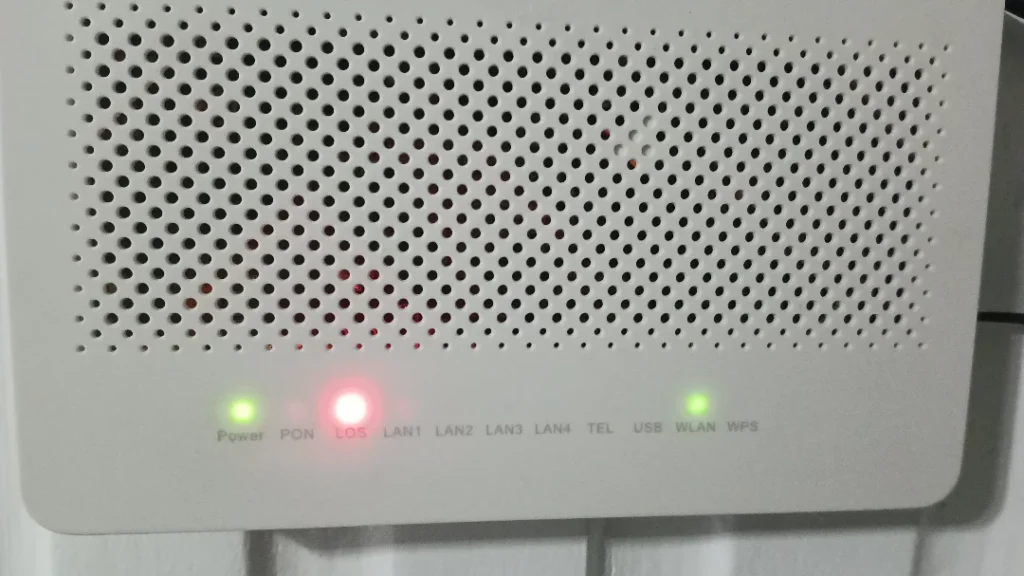
When a router experiences hardware issues, it may blink red to signal trouble. Faulty internal components like the circuit board can disrupt functionality, making connections unstable or impossible. Overheating is another factor; routers that run too hot over time often face performance degradation.
Power surges or electrical spikes might also damage critical hardware in the router itself. Users should consider using reliable surge protectors to avoid such occurrences. If there’s physical wear and tear from prolonged use, replacing the device could be necessary.
Moreover, outdated firmware sometimes leads to malfunctions mistaken for hardware failures. Updating the equipment’s software can identify whether it’s truly faulty before seeking repair or replacement options.
3. Firmware update issue
Routers rely on firmware updates to improve performance and address security vulnerabilities, but outdated firmware can cause problems. A blinking red light might indicate that the device is stuck during a firmware update or it failed altogether.
Sometimes users accidentally interrupt the update by disconnecting power or restarting the router mid-process. This interruption may corrupt files, resulting in connectivity issues or error signals like a blinking red light.
To fix this, they should check their manufacturer’s website for instructions specific to their model. Downloading and manually installing updated firmware often resolves the issue if automatic updating fails. Regularly updating prevents future errors, ensuring optimal functionality.
4. Overheating

When a router overheats, it can lead to performance issues, often signaled by a blinking red light. Excessive heat buildup may occur if the device is placed in an enclosed space or surrounded by cluttered cables that block ventilation. He noticed this issue frequently stems from prolonged usage without giving the router time to cool down.
Dust accumulation on vents can worsen overheating problems over time, reducing airflow and causing internal components to malfunction. They should regularly clean these areas and ensure proper spacing around the unit for better air circulation. In fact, placing it in a well-ventilated room with no direct sunlight greatly minimizes risks of damage.
Sometimes routers automatically shut off or flash error lights when they experience sustained high temperatures as a fail-safe measure. Restarting the device after letting it cool for at least 20 minutes often resolves minor glitches caused by heating issues. For persisting problems, he could consider investing in cooling pads or looking into hardware upgrades more resistant to higher temperature thresholds.
5. Security threat
A blinking red light on a Wi-Fi router rarely signals security issues, but it’s not impossible. For instance, some routers may flash red if they detect unauthorized access attempts or potential breaches within the network settings. While uncommon, this feature exists to notify users of risks like compromised Wi-Fi passwords.
When suspicious activities arise, updating your password immediately can stop intruders from stealing sensitive data. It’s wise to use a strong combination of letters, numbers, and symbols—avoiding simple phrases like “password123.” Moreover, regularly monitoring connected devices through the admin panel helps ensure no unrecognized entries are lurking in the background.
If hackers manage to infiltrate security protocols despite precautions, resetting the router restores factory settings and blocks their entry again. Many people forget that enabling advanced encryption standards (like WPA3) adds an extra layer of defense against such threats.
With every passing day, humans do their best to push the boundaries of reality and simulation. Extended Reality is one example that challenges the limits of what the human mind can achieve.
People are slowly progressing towards a lifestyle that is overwhelmingly dependent on technology. With the pandemic affecting outdoor activities, more and more people resort to indoor lives.
In such a time, this technology promises to enhance living standards and educational experience. XR is rapidly making its way towards industries and revolutionizing the life of humans in unfathomable ways.
What is Extended Reality?
Extended Reality (XR) is an umbrella term that refers to an environment created with the help of immersive technology. This environment is a fusion of real and virtual worlds and requires wearable devices and computers. XR technology is evolving every day as human-machine interactions reach new frontiers.
Subsets of Extended Reality

Three subsets of immersive technology constitute the concept known as Extended Reality. These are:
Augmented Reality (AR)
This component of Extended Reality uses the digital graphics and sound overlays of the real world to generate an immersive environment. The real-world digital tools include animations, texts, and images and can be experienced through smartphones, smart screens, tablets, and AR screens.
The best example to explain Augmented Reality technology are Snapchat filters. These filters use recognition software to put filters and objects onto users’ faces. It also uses sound overlays to let you record your voice or add music to your videos.
Another incredible example of Augmented Reality is L’Oreal’s Makeup App. Like Snapchat, this app uses software to recognize your face and try different makeup looks. This feature makes it easier for people to check which color and look goes well with the face frame without trying multiple times.
Virtual Reality (VR)
This immersive technology can be experienced using Head Mounted Display (HMD) gear. The digital environment is a simulation that provides the users a completely immersive and real-world-like experience.
For example, a company may design a game that makes you feel like floating in deep space. The gaming and entertainment industries are the most common users of Virtual Reality.
The most common example is the use of Virtual Reality in the military. It is an essential part of all the services such as the air force, navy, marines, army, and coast guards. Virtual Reality allows these armed forces to create an effective training method with multiple environments for their troops.
The services use Virtual Reality to teach soldiers basic skills like communication with civilians and residents. The military also uses it to recreate virtual battlefields, boot camps, medical training, and vehicle simulations.
Mixed Reality (MR)
As the name indicates, Mixed Reality incorporates the elements of both the real and digital worlds. This immersive technology is more advanced compared to VR and AR. Like VR technology, it requires a headset too. The processing power needed for the real-time experience of MR is greater than both AR and VR.
MR is different from Virtual Reality and Augmented Reality. In MR, you do not go to the immersive environment like VR; the environment is brought to you, e.g., in the form of holograms.
Similarly, it does not just overlay sounds on your video like Augmented Reality. It also interacts with the surroundings too.
Microsoft’s HoloLens is one of the most talked-about results of Mixed Reality. It is a commercially available device that uses a computer and lenses.
You can wear the computer around your head, and the lenses cover your eyes. The user can then create and manipulate holograms and interact with them as though they exist in reality.
The HoloLens uses five cameras and three sensors to interact with your environment and learn about your surroundings continually.
It also has the ability to remember the placement of objects in your surroundings. So, when you use the feature later, sometimes, the apps and windows start from where you left them.
It also has numerous applications in health, medicine, gaming, retail, and education.
What Is the Use of Extended Reality?
The ability of Extended Reality to create seamless experiences by combining real and virtual worlds is taking the world by storm.
In the modern world, where everything is slowly shifting towards technology and digital life, Extended Reality is the future. It covers every aspect of your life. Some parts of our lives that XR immensely influences are:
Healthcare and Medicine
Extended Reality has changed the way we look at healthcare. Conventional practices are a thing of the past now. Surgeons use XR technology to visualize the complexity of our organs using 3D imaging.
This helps them plan the surgical procedure, perform the surgeries effectively, and avoid mishaps. Hospitals are using XR to improve the working methods, thus revolutionizing patient care.
Marketing
The biggest favor that Extended Reality has done to the world of marketing is the “try before you buy” experience. The companies use XR to create immersive environments containing all the product’s features. The users experience the effects first and then make up their minds.
This increases the customers’ awareness and motivates them to explore the brand more. This, in turn, helps the brands with the promotion without needing to go door-to-door or convince people of their product’s quality.
Entertainment and Gaming Industries
The entertainment and gaming industries are the primary users of XR. The companies use a combination of tracking cameras and real-time rendering to create an immersive virtual environment.
Studios also use it to generate an elaborate environment for the movie set. This reduces the cost of setting up a set for every scenario. Similarly, gaming industries use XR to create detailed virtual environments in the games allowing the gamers to experience a whole nother world.
In addition to that, the experience of concerts and art exhibitions can also be improved ten folds using Extended Reality.
Education
Extended Reality is an essential part of education and training for people who work around high-risk areas.
For example, XR is of great help when it comes to teaching aviation students how to fly planes. Instead of giving them instructions on an actual aircraft, the instructors use highly immersive virtual environments to avoid the risk of accidents.
Real Estate
Similar to the marketing world, real estate agents are also incorporating Extended Reality into their businesses. An immersive simulation of the layout allows customers to check the property out, making it easier to decide. It also helps the agents and managers of real estate to close the deal efficiently and effectively.
Why Do We Need Extended Reality?

With explosive technological advancement, XR will be a significant part of our day-to-day lives.
Some organizations have started incorporating XR into normal work routines because of its ability to remove geographical barriers. In cases where it is risky to set up an actual project, a company might use XR to weigh the pros and cons.
Similarly, it can help companies train the staff efficiently using innovative training simulations.
It can also help industrialists and scientists test and visualize the 3D models in simulations. This can help the research and development industries reduce the number of prototypes. This cuts the cost in half and enhances the quality.
When it comes to maintaining large spectrum industrial equipment, XR can provide an easy solution to the problem. Designing the XR replicas of running industrial equipment can help understand the performance of the equipment. Moreover, machine learning can also predict possible malfunctions and defects.
We are all familiar with the 360o feature that allows you to navigate a place without being physically present. With advancements in VR, this feature can give you a detailed tour of all the rooms while sitting in the comfort of your home.
If applied to these aspects of our lives, this can instantly revolutionize the way we buy assets.
How Does Extended Reality Work?

You can understand the working of Extended Reality from two perspectives: the developer and the user.
From the developer’s perspective, numerous immersive algorithms are designed to achieve Extended Reality. Professional data scientists and software developers design these algorithms. The algorithms give unique and fascinating features to XR so that users can have real-world experiences.
Another crucial component of Extended Reality is its 3-dimensional, biomechanical modeling and computer vision. In addition to these, machine learning and motion tracking are also the backbones of XR.
The programmers use several coding languages to design different commands for the complete XR experience. Python, Java, JavaScript, C, C++, and Swift are the most common languages used.
If we talk about the user perspective of XR, it includes three main components responsible for the fully immersive experience. These components are cameras, digital content, and Virtual Reality.
Cameras
The cameras capture specific information from the environment, e.g., AR solutions. These solutions are used to identify particular points of an environment and capture them. Later, the additional information is overlaid on these captured points.
Digital Content
The computer-generated or digital information is overlaid on the points captured by AR solutions. This is done by using markers or trackers such as Infrared, GPS, Laser, etc.
Virtual Reality
Last but not least, Virtual Reality uses the person’s senses to create a perfectly immersive environment. The primary senses picked up by VR are sight, hearing, and touch.
In some cases, the developer provides a headset to a user. This headset has the ability to reconfigure the user’s mind using the senses. This provides a one-of-a-kind experience that makes you feel like you are experiencing it in real life
Utilization of the Senses
The immersive Extended Reality utilizes the primary senses of humans to generate the virtual environment.
Touch: The sense of touch is an essential component for a fully immersive experience. Developers create body suits and gloves that can simulate touch to enhance users’ experience in VR.
Sounds: The XR devices are designed so that they can create sounds from all directions. This allows the user to perceive sounds like real-life situations. For example, a crowded place will have chatter coming from all directions. This will make it seem like a busy road in real life.
Sight: The most critical component of XR experience is the sense of sight. The XR devices use real-life images to overlay information so that the simulation looks precisely like the outside world. Even though this feature is very common in video games, some museums have hopped on the bandwagon of XR.
The museums provide Extended Reality headsets to all visitors. This allows them to experience the art with an immersive visual experience.
Taste and Smell: This feature is still under research and not a part of Extended Reality yet. However, it shows potential for the future of Extended Reality.
The idea is to install scent cartridges in the devices that produce smells like sweet, stinging, and neutral. An electrode placed at the tongue of the users will allow them to sense the taste simulation.
Conclusion
In conclusion, human-machine interactions incorporated into Extended Reality can transform our digital experiences. There is a possibility we might get to test the taste and smell feature in Virtual Reality.
In addition, it wouldn’t come as a surprise if mobile devices are enhanced to work as wearable XR devices.
No matter how fascinating it looks, XR also comes with certain shortcomings. These devices are continuously recording your movements, surroundings, audio, videos. Companies can use this to generate accurate simulations of your life.
This will allow the developers and government 100% access to your lives. Doing this without your knowledge and permission is an invasion of privacy. Hence, this might be disadvantageous.
This concept does pose some threats to our future, but everything comes with certain extremes. How we manage it with our actions and privacy policies is more critical.
The biggest threat that technology poses to humans is a dystopian world. In the future this might become true if we are not careful with our innovations. Therefore, we need strong policies to avoid a dehumanized future and enjoy technology’s benefits.
With over a billion users as of 2018, it’s no doubt that Google Drive is the go-to cloud storage service at the moment. Google Drive has become a favorite for virtual teams with its versatile collaborative features.
Whether you are working alone or as a team member, Google Drive’s tools and functionalities have increased work efficiency for many users.
Google Drive lets users save important files securely to the cloud. It also allows users to access the files from other devices anywhere on the internet.
One of its most valuable functions for collaborations is the smooth integration with other cloud-native apps by Google, such as Google Slides, Docs, and Sheets.
Products and services on Google workspace are also embedded into Google Drive, thus making it a super all-in-one tool.
Most files or products that teams collaborate on would be stored in the cloud to facilitate access. And these files take up space in the available storage. However, just how much of your files can Google Drive take?
Is Google Drive unlimited storage? Well, as you might guess, Google Drive is a bit like a traditional hard drive- but an online one. So, depending on the storage capacity, storage space might run out. But just how and when will storage run out?
What Is the Maximum Capacity of Google Drive?
If you are among the over 1.5 billion active Google account users globally, you already have some storage space accrued to you.
Each Google account comes with a designated 15 gigabytes of storage available, and this is probably the most generous free storage allowance amongst the more popular cloud storage services.
The storage available on your Google Drive is shared between three major Google products.
These are Google Photos, Google Drive, and Gmail. However, not every single file in your Drive counts towards storage.
Some of the files that take up space in your Drive include Google Drive files (Documents, images, videos, audios), files on Google Drive Trash, media files on Google Photos backed up in their original quality, and email messages on Gmail, including attachments.
Media files on Google Photos backed up in high quality and express quality also consumes some space (from June 2021).
However, a couple of items present in your Drive do not count towards storage. Shared files, for example, only take up storage space in the Drive of the original owner. You can view them, but they don’t consume any of your space.
Also, media files on your Google Photos backed up in high quality before June 2021 and haven’t been modified since then don’t take up any space.
Lastly, Google Docs, Sheets, Slides, and Drawing files created before June 2021 and have not been modified after June 2021 do not eat up space.
So, to answer the question of maximum capacity, Google offers every user 15 gigabytes of free storage. But, can the storage capacity be enlarged? Is there any possibility of an unlimited storage capacity for Drive?
Is Google Drive Unlimited Storage?
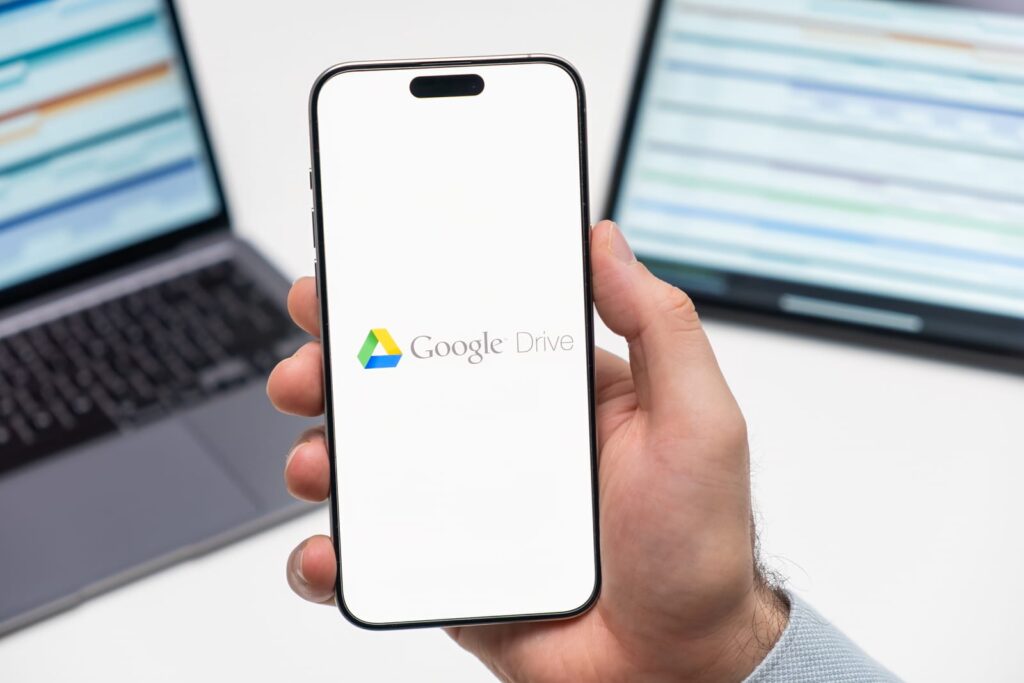
As of June 1, 2021, Google Drive ceased to offer “unlimited storage” to users. Google Drive’s former unlimited storage offer meant that media files on Google Photos stored in high quality would not count towards storage.
Only files stored in original quality on the cloud took up from the free storage space. Also, certain files such as Google Sheets files and Google Doc files did not previously count towards storage.
However, Google announced that effective from June 1, 2021, all of these files would begin to count towards storage. The only exception would be for files already existing before that date.
However, older files that meet the new criteria to take up space would not, if they are left unmodified after June 2021. Pixel users are also exempt from this particular storage rule and thus can backup photos in high quality without taking up available space.
There are currently over 4 trillion photos backed up on Google’s servers worldwide. And for the high demand for storage in recent times, Google stated that these recent storage policy changes are to “keep pace with growing demand.”
So, it has become very likely to run low on your Drive storage space. So what then happens when we run out of space?
What Happens if Storage Space Runs Out in Google Drive?
Based on available data, Google has stated that more than 70% of its users will not exhaust the 15-gigabyte cap in three years.
While this might be the fact, you might still find yourself running out of space sooner. When your Google Drive storage space runs out, there are some actions that you would no longer be able to carry out.
For instance, you would no longer send or receive email messages on your Gmail. You would also no longer upload new files to your Drive. Google Photos features will also be frozen, and you might no longer be able to sync files among your devices.
Moreover, all your files shared through Google Drive will no longer be edited or copied by you or your collaborators. This will be a nightmare if you rely on Drive for most of your activities.
Also, Google stated in June 2021 that users who go beyond their storage quota for a period of two years or longer might have their files and content removed by Google.
Therefore, it is advisable that you first try to free up space to return to below your quota to avoid losing files. There are a few ways to ensure that you do not run out of storage space too soon. However, how would you know how much storage space you have left?
How to Check Google Drive Storage Usage

To check your storage status on the Google Chrome browser, follow these steps:
- Login to your Google account.
- Click on the account profile icon on the top right corner of any Google page.
- Among the options, click on “Manage your Google account.”
- At the top of the page, search for the “Account storage” option on the search bar. Click on it to see how much storage you’ve used up.
Alternatively, you can go to your Google One account at one.google.com/storage on your PC or mobile browser.
There, you will find a breakdown of your storage usage. Also, you could access your Google Photos on the web at photos.google.com, then click on the hamburger button at the top left. You will find your storage usage at the bottom of the hamburger menu.
You can also check how much storage space you have left on drive.google.com. Just click on the hamburger button. You will find your storage status at the bottom of the menu.
Owing to how many file types now count towards storage, you might find that you are running out of space. So, what happens when you discover you’re dangerously low on storage space? Here are a few tips to free up storage space on your Google Drive.
How to Free up Space on Google Drive
As stated earlier, not every file on your Google Drive counts towards storage. So, deleting just any file does not guarantee that your storage would free up. Here are a few ways to free up your Google Drive storage.
How to Free up Google Drive Space on Android
- Launch the Google One app or website
- Tap on Storage
- Click on “Free up storage”
- Make a selection of the files you want to delete. You can sort the files by size or other criteria by tapping on “Filter.”
- After making your selection, tap the “Delete” icon.
Note that files deleted will remain in the trash folder for 30 days and, thus, would still be taking up storage space. To remove it permanently, go to your trash folder and clear it.
How to Free up Google Drive Space on Your PC
- Enter the Google One website.
- Click on the “Free up account storage” under the “Get your Space back” option
- Choose the category you want to delete from and click on “Review and Free.”
- Select the files you want to delete. You can also sort through the files using the “Filter” option.
- Click on the “Delete” icon
- Click on “Permanently delete.”
Sometimes, however, as much as you try to, you might inevitably still need extra storage space for your files. Especially now that several more kinds of files use up the Drive storage. You would need to expand your storage by purchasing extra storage space from Google in such a case. You can buy additional storage within the Google Drive app or upgrade to Google One.
How to Purchase Google More Drive Storage
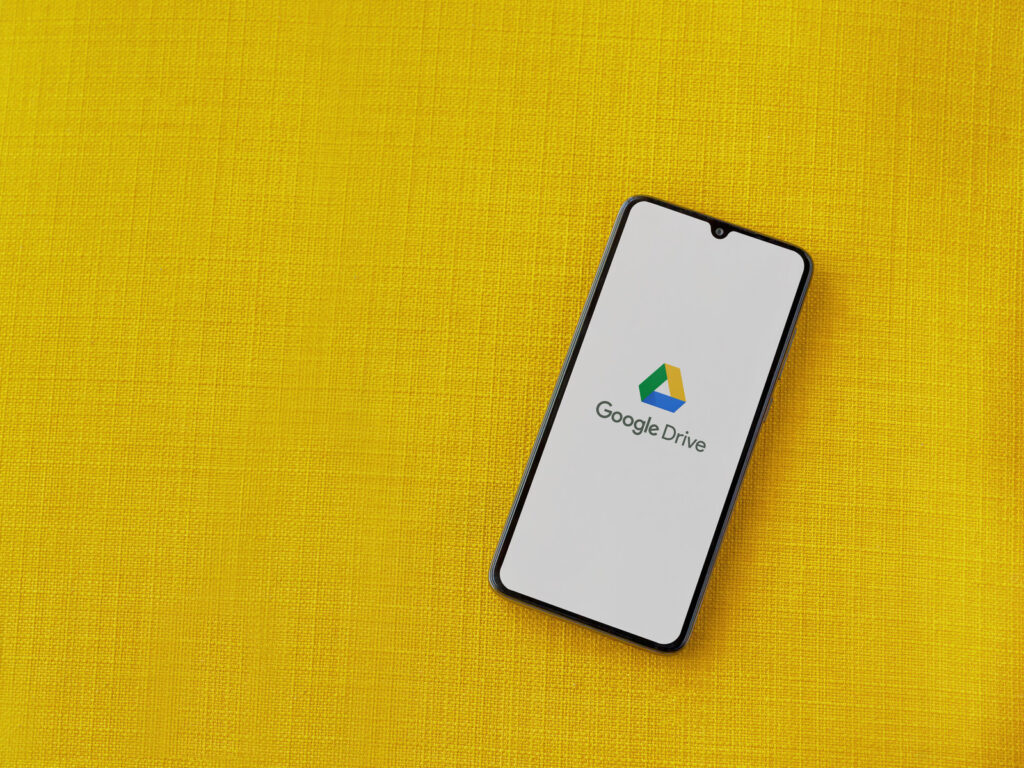
Even though Google Drive comes with a generous 15 GB cloud space, users have an option to expand it.
Google One is a subscription-based expandable storage service provided by Google. It was made distinct from the Google Drive paid services so that several other Google services can use its functionalities.
The service was announced in 2018 and provided different subscription plans for users. However, the raw storage for the Google One service is inaccessible to users. Media files, emails, and other files can only be added and removed from their respective Google applications (Photos, Gmail and Drive).
Upgrading to Google One increases your storage space to 100 gigabytes or more, depending on the plan you subscribe to.
The subscription plans available for Google One users include the 100GB plan, the 200GB plan, 2TB plan, 5TB plan, 10TB plan, 20TB plan, and 30TB plan.
How Much Is Unlimited Storage on Google Drive?
While the 100GB to 2TB plan is available for both monthly and annual subscriptions, the higher storage plans have only a monthly subscription plan available. As stated earlier, unlimited storage is available for users of Google Workspace Enterprise editions.
Former G-Suite users with the G-Suite Business plan could store files in Drive with no limits on the storage space. Since Google rebranded G-Suite to Google Workspace, unlimited Google Drive storage space is available only to Enterprise subscribers.
On its website, Google describes the storage cap for Enterprise users as “as much as you need.” However, they do not list any actual pricing on the website.
The prices for the other expanded storage are as follows:
- 100GB (Basic) – $1.99 per month (or $19.99 annually)
- 200GB (Standard) – $2.99 per month (or $29.99 annually)
- 2TB (Premium) – $9.99 per month (or $99.99 annually)
- 5TB – $24.99 per month (or $249.99 annually)
- 10TB – $49.99 per month
- 20TB – $99.99 per month
- 30TB – $149.99 per month
As stated earlier, unlimited storage is available for users of Google Workspace, subscribed to the Enterprise editions. Unlimited storage is also available to users of Google’s G-Suite for Education.
There are two Enterprise plans- the Enterprise plan and the Enterprise Plus plan. Although the prices are not readily available on the Google website, further inquiry reveals that the monthly subscriptions per user are $20 and $30, respectively.
Google One has the option of sharing your Google Drive storage space with as many as five family members at no additional cost.
Conclusion
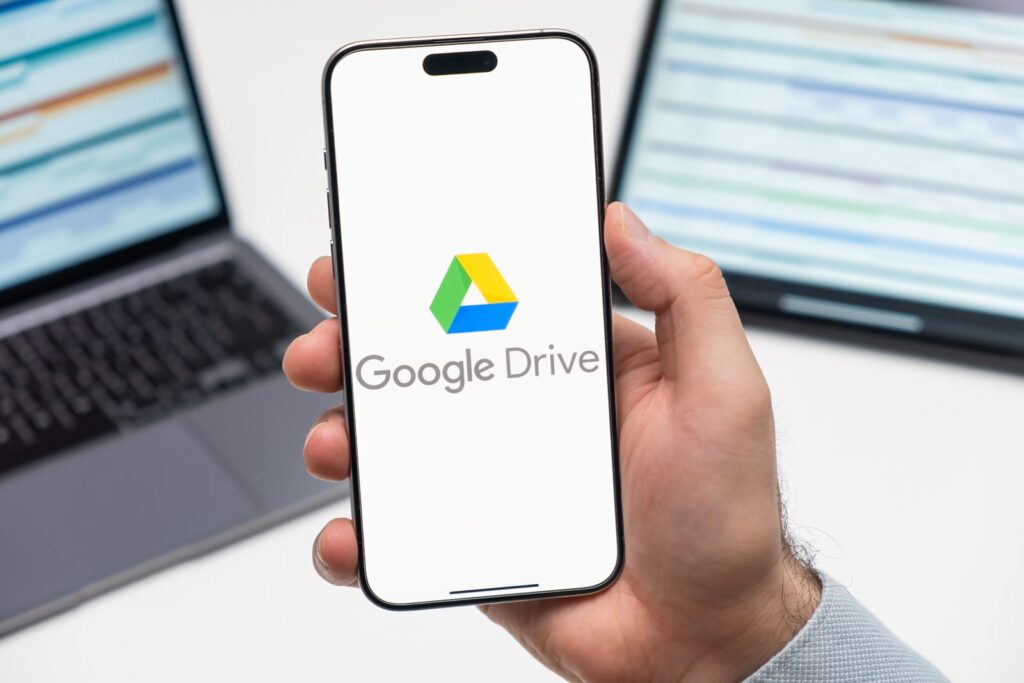
We have all benefited from Google Drive’s free storage. The convenience brought by such cloud services has made it popular with ordinary users and professionals alike.
The answer to the question “Is Google Drive unlimited storage?” depends on how much you’re willing to spend. While many would probably live all their lives never reaching the free 15 GB cap, many others would, of course, require upgrades sooner or later.
If you require bigger storage space on Drive, Google One offers robust plans to help you expand your Google Drive storage space. These plans stated above also come with many other benefits. If you have to opt for the unlimited plan option, you have the pricey option of subscribing to an Enterprise plan on Google One.
All in all, Google Drive does offer an unlimited storage option. However, it is not free.
Such data connectivity issues might be because of data roaming issues. You will need to go to ‘Settings’ -> ‘Sim Card Setting’ -> ‘Toggle Data Roaming On.’ If this fails, try turning ‘Airplane Mode’ on and off. Also, you can try restarting your phone. And lastly, reinsert your sim card if the other two solutions aren’t working.
Why Have I Lost Data Connectivity?
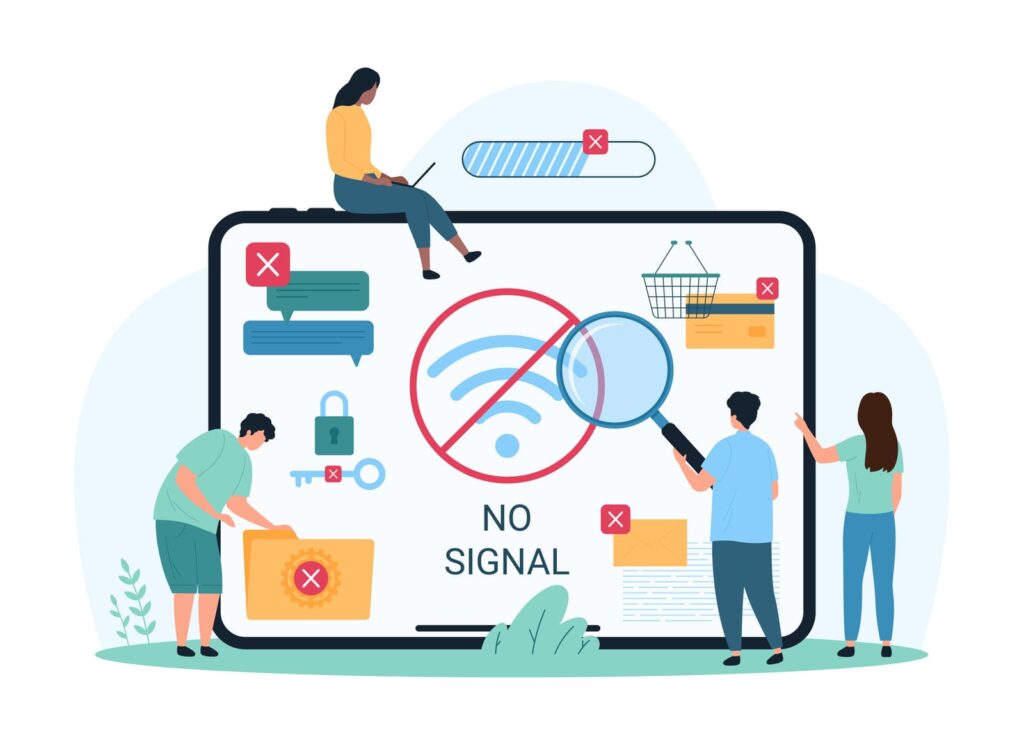
You can lose data connectivity due to many reasons. Some probable causes that might result in such a problem are if the data roaming is not enabled, the network type is incorrect, etc. So let’s have a look at these reasons and understand them better.
These issues do not depend on your device type, i.e., Android or iOS. However, you need to ensure that your phone supports the sim you are using. Meaning, you are not using a 5G sim with maximum support for 4G.
Data Roaming
So what exactly is data roaming, and why does it matter so much? Data roaming allows us to use the internet in places other than our primary network coverage.
We need to pay for a service when we travel to different places to send and receive calls and use the internet. If you don’t turn it on, you won’t be able to use network services other than the primary network coverage.
Wrong Network Type Selection
Every network provider has different signals and network strengths present in other areas. The selection of the wrong preferred network in the phone’s settings causes disturbances in receiving the proper signal.
You probably have selected 4G in an area with more robust 5G support. Make sure your ‘Preferred Network Choice’ in ‘Sim Card Settings’ is set to the maximum that your device allows beating the issue.
Temporary Network Problem
Temporary Network Problems are generally the principal reasons for data connectivity issues. It happens because of some technical error in receiving a signal or a weak signal presence in the area.
Such matters usually get repaired on their own, or you can also try to switch the ‘Airplane mode’ on and off, or ‘Reboot’/ ‘Restart’ your phone.
Sim Card Problem
Not necessarily, but the problem can be due to your sim card. Meaning your phone cannot read the required contents of the sim card. You will need to try reinserting your sim card and if it doesn’t work, try checking it on another device to see if it works.
If it doesn’t, you will need to contact your network provider for more help. Also, if you have inserted a new sim, verify that you inserted it correctly in the slot and not opposite to the sim reader.
Technical Issues in Phone
There may be some problem with your phone if none of the other options are working. This is to say that your device cannot receive signals, or maybe it cannot read the sim card properly. Consequently, you need to visit your brand’s service center (preferably) to get it repaired. Otherwise, you can always ask your regular technician for suggestions.
How Do You Fix ”You Have Lost Data Connectivity Because You Left Your Home Network With Data Roaming Turned Off”?
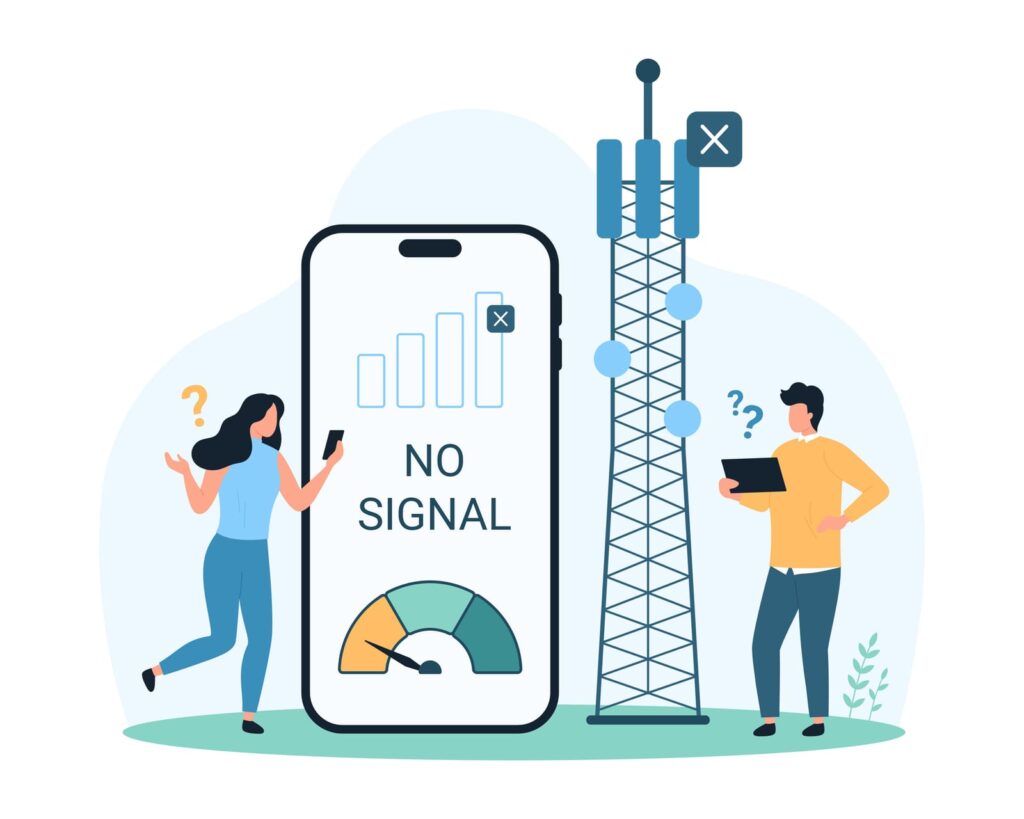
If you have lost your data connectivity after leaving your home coverage area and need to turn on data roaming, you are at the right place. The steps to do this are different fo Android and iOS users, and we will walk you through both of them.
Let’s see step-wise how you can do this:
Android Devices:
- Open ‘Settings’ on your phone.
- Click on ‘Sim Card Settings’ and then on the sim that has the problem
- Tap on ‘Data Roaming’ and toggle in on or enable it.
- Usually, you will see it under ‘Sim Settings.; However, if not, select ‘Advanced Settings’ under ‘Sim Settings.’ There you will see the ‘Data Roaming’ option.
- And with this, you have successfully turned on ‘Data Roaming.’
iOS Devices:
- Open ‘Settings.’
- Tap on ‘Cellular Settings.’
- When you turn on your ‘Cellular Data,’ you will see the ‘Data Roaming’ option. Toggle it on.
- And with this, you have successfully turned on ‘Data Roaming.’
Now you shouldn’t have any data connectivity issues due to data roaming. But if you still do, the problem is probably related to one of the options mentioned above.
Conclusion
We are becoming technically advanced due to the application of the latest digital developments. Consequently, technical mishaps are becoming a part of our lives.
Data connectivity is one of them.
The extent of cellular and data problems can result in a bad situation. To help with this situation is the primary reason behind this article. Not knowing what to do in these situations can be even more irritating.
However, data connectivity issues do not last long and mostly get solved on their own, provided that it is not due to problems in the phone’s hardware, the sim card, or manual settings like data roaming.
You should always remain calm and try out the possible solutions mentioned in this article in such situations. We recommend you visit a technician only after all these solutions don’t work. We hope this article will help you to get your data connection back.
After the arrival of Facebook meta, it was clear that augmented reality is the future. However, the metaverse is in its early stages, relying more on augmented reality tracking. That leads to many questions, for instance, what is augmented tracking, and how does it work?
Augmented reality tracking is a specific pattern that an augmented reality app recognizes and then makes a 3D version of it on the app. Once the app recognizes the pattern, it will constantly track the position of the pattern.
It doesn’t matter whether you move the camera or the image; as soon as the app sees a pattern, it starts recognizing it. However, there are also certain limitations. For instance, the app might not be able to track everything since it won’t identify the image.
On the other hand, the database of such apps is increasing day by day. Thus, you can expect them to work better in the future.
AR brings a mixture of virtual and real worlds in front of your screen – a complete graphical experience united with the real world. Companies print AR trackers on a page or card to eliminate such issues. If someone wants to convey multiple trackers on a single object, they can print them on a cube.
Some augmented tracking apps won’t need a pattern or AR tracker to identify stuff. For example, you point the app camera to space and can see a virtual animal, or you point the camera to a person, and they’ll be wearing a virtual costume of your choice.
Different companies have a unique name for their AR tracker. Apple calls it “ARkit,” while Google calls its AR tracker “ARcore.” You can visit the respective app store to find and download AR-based games.
What Keeps Track of Position in Augmented Reality?

Whether you are using the built-in AR app or a third-party app, both of them will track the sensors in front of them. So, the design or pattern they are following must have some sensors installed that contain the design information. You get to see the 3D version of that image because of the informative sensors. How quickly your app responds to the sensor depends on how fast the sensor transmits the data. So, any delay in sending the data can cause problems with the app.
On the other hand, some AR techniques use vision-based tracking. All the AR-based games you see use this technique to track the virtual object with your eyes. That removes the hindrance of sensors and is much more accurate as well.
The sensor tracking is further classified into four more categories: acoustic, optical, magnetic, and inertial tracking. You can look at their name to get an idea of how they work.
Vision-based tracking is further classified into marker-based and marker-less tracking.
Different Types of Augmented Reality Tracking
Acoustic Tracking: This type of tracking uses the sound of an object to track them. Most streamers use this kind of thing to communicate with their virtual self via their microphone.
Optical Tracking: Optical tracking uses the light reflected by the object in front of you. Then the app changes the object as you desire.
Magnetic Tracking: Magnetic tracking uses the strength of the magnets surrounding the objects to learn the movements. This kind of tracking is used to create virtual robots that read an animal’s movement or a human being.
Inertial Tracking: Inertial tracking is more like navigation tracking used in AR/VR headsets to indicate what is in front of you. However, that entirely depends on the algorithm used in the app.
Marker-Based Tracking: This is the most common method, which only requires an image that you can scan via mobile. If the mobile doesn’t have a default AR app, you can use a third-party app that does the job. The mobile will present the information in a 3D model that allows you to study them efficiently. The trigger image must be unique without any stock photos so the app can read it easily.
Marker-Less Tracking: This type of tracking works without any trigger image. It scans the surrounding environment and retrieves the augmented reality content. After the display, you can change the content as you desire.
What is Tracking in Augmented Reality?
You can define tracking in AR as the recognition of the subject that you present before the tracker. However, tracking is not easy as you can’t move around too much and expect it to stay where you want.
Various tracking methods give accurate results and we discussed them above for better understanding. Contrary to what some might think, augmented reality does not use GPS to track the subject. Augmented reality trackers only pay attention to the subject in front of them. As long as you are in the frame or its vision, you are the top priority, but as soon as you move away, they’ll pay attention to the nearest object.
You can use multiple software to track the object or your surroundings. However, people mostly use AR for the avatars, language translation, or checking about the product’s specs from their box. For example, you point your camera towards a Powerbank box; the AR will give you information about its ports. This might sound boring, but for those who are new to purchasing such stuff, AR can help them a lot.
How Does Tracking Work?
The way mobile-based AR works is pretty simple. It uses an easy-to-recognize square marker with prominent position and rotation. Then three steps complete the process: it starts with acquiring the original image from the camera. The second step is about outlining the boundary to isolate the subject from the background. Then the subject is presented in front of you where you can make changes or play with it.
Tracking human bodies is tricky, but we see such applications daily. Attaching markers to every human is not possible. So, the companies use real-world environmental data to overcome the marker’s disadvantage. We use marker-less tracking in such scenarios where placing markers is relatively expensive or impossible.
What Is AR Image Tracking?
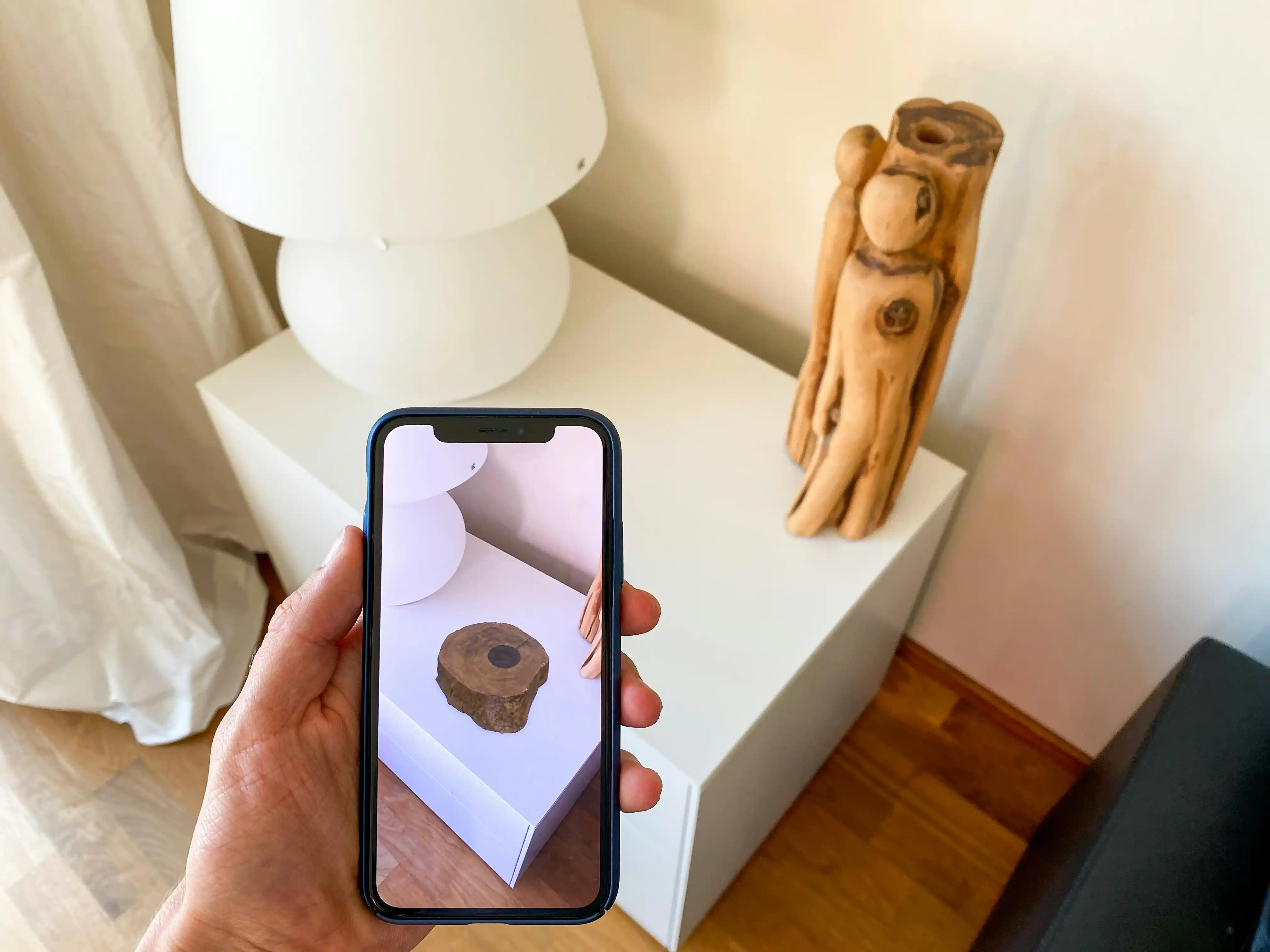
AR image tracking is an augmented reality feature where a 2D image transforms into a digital 3D image based on your app. I am sure you have heard of those augmented reality filters where the model’s face turns into a dog or a different face after a few seconds, and that is one example of AR image tracking.
You can use AR image tracking to make 3D videos, 360 panoramas, 3D animations, and much more. However, image tracking will only track 2D images; you can’t expect it to transform a 3D image into something else.
AR Image Tracking Distance
Unlike most camera apps, you don’t have to get too close to the subject for this to work. You can detect an A4 paper size from 3 meters away, and the augmentation works even if the image covers only 1% of the entire screen.
This ability is great if you don’t have the target right in your hands, and it works even if the target is another mobile. If someone has an image open on their mobile, you can use your AR app to transform it.
Advantages of AR Image Tracking
AR image tracking is perfect for advertisements since one image on the banner can relay a lot of information. Companies can even place their entire creation process in one shot to ensure the customers’ safety.
AR image tracking is primarily used in gaming, especially card games where the character on cards comes to life. This is a great way to keep the player engaged in the gaming session for a long time.
Moreover, AR image tracking is excellent in arts and museums since it allows viewers to look at more than just 2D art. The publisher in the art museum can add more details about the painting in their AR app. You can download that app and learn more about the artwork you like. Moreover, some museums have their dedicated tour app where a visual character guides you. That visual character can also detect the employees there using your mobile cam. A combination of marker-less tracking and image tracking can do this trick.
Last but not least, AR image tracking is best for customer campaigns. You see a car outside; you scan their advertisement, and voila! All the details are right on your screen. There is no need to visit their website or search for their work or whereabouts anymore.
What Is Object Tracking in Augmented Reality?
Object tracking might require an extensive database about the products, but when it works, it is magic. Suppose you assemble your PC and have no idea which part to where? So, object tracking in augmented reality can help you identify the objects, and that way, you can put them where they belong.
Object tracking is marker-based, and it needs a target to detect before making any moves. The target could be anything, but it should stay still and have markers on it.
How Does Object Tracking Work?
The technique behind object tracking is complicated, but we managed to narrow it down.
The image in front of the camera has its features stored in the app you are using. So, as soon as you point the camera to it, you see all the details of the object. If it is something new, you can add the missing information to store it in the database for other users.
Then the camera finds the similarity between the reference in the database and the image. After that, it starts showing its features based on the real-world environment. Those features create a 3D image of that target, giving you access to its internal details.
Advantages of Object Tracking in Augmented Reality
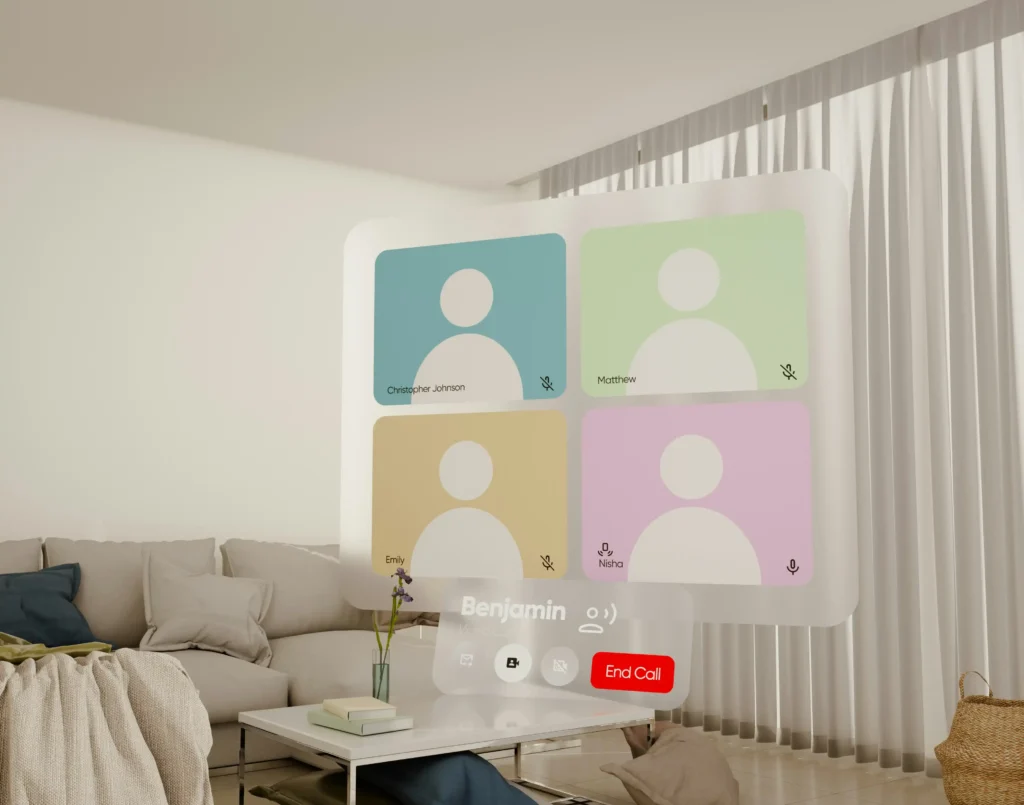
With AR object tracking, users can learn everything right on the spot. They don’t have to search for anything as everything in the camera frame is explained right before them. Such type of learning brings confidence in the students as they get their answers right away.
If the organization has the necessary AR training equipment, it is less costly than traditional VR training. All they need is some tablets or phones, and they are good to go, rather than providing VR gear to everyone, which costs more and demands more maintenance.
On the other hand, object tracking requires many software and hardware updates. If these updates are not available on time, people might not learn anything new. However, one update won’t cost much, and it will bring new stuff for everyone.
Soft skills training is not a forte in AR object tracking. If you want to learn technical skills and processes, AR object tracking is the best. For soft skills, you should opt for VR training. AR object tracking can bring a rich interactive experience featuring 3D objects, but it has some limitations, so we can’t call it perfect.
Conclusion
While this augmented tracking seems incredible, it is still not usable for everyone. Applying this practice in practical life won’t generate many results. But as far as the learning process is concerned, AR can change it for the best. In recent years, many companies have been paying attention to the development of their AR techniques.
The AR world is not as secure and private compared to other techniques. Most people are not comfortable with AR scanning their environment in real-time. In terms of individual privacy, it is pretty easy to remove a person’s information from the recording. On the other hand, this information could be great to locate a criminal or a dangerous person in public.
On the bright side, if you want to see the world from a different perspective, AR glasses are the best option. Thanks to how the world is switching to virtual reality, two out of five people will implement this augmented reality in their life.