When your Verizon router shows a yellow light, it signals that it needs some attention. You can address this issue with a few simple steps.
Begin by checking for any service outages in your area, as this might be the cause. If everything appears fine, power cycle your router and inspect all cable connections.
If the problem persists, restart both the Verizon ONT and router, and ensure your firmware is current. By following these five steps, you’ll likely resolve the yellow light issue.
Check for Service Outages
When troubleshooting the yellow light on your Verizon router, the initial step is to check for service outages. Log in to your Verizon account online or use the My Fios app. Navigate to the service status section and look for any reported outages in your area.
If an outage is confirmed, wait for Verizon to resolve it. If no outage is reported, proceed to the next step.
Power Cycle Your Verizon Router
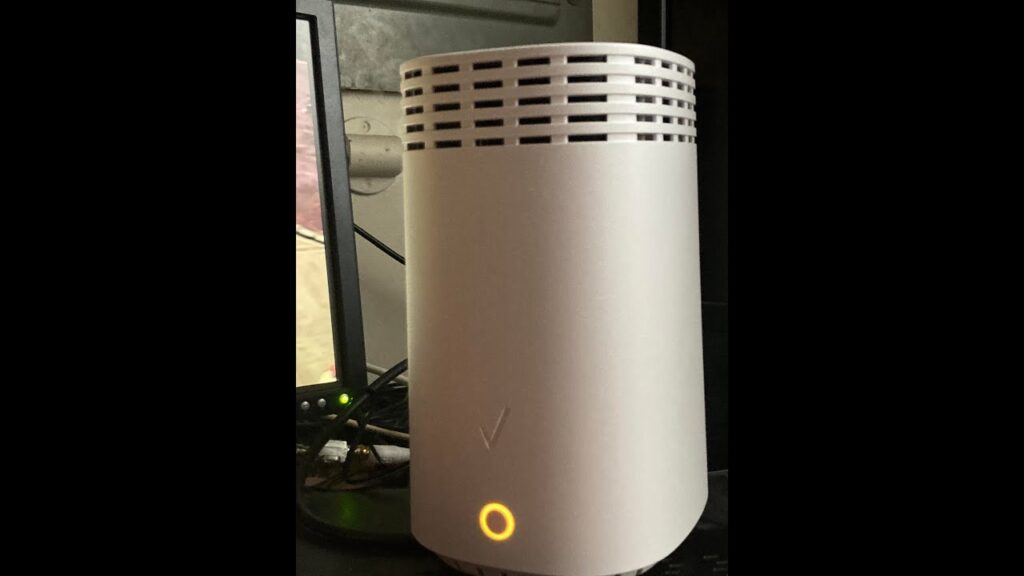
If there are no service disruptions in your area, the next step is to restart your Verizon router. Disconnect the router, wait for 30 seconds, then reconnect it. This can clear temporary issues.
| Step | Action |
|---|---|
| Step 1 | Disconnect the router |
| Step 2 | Wait for 30 seconds |
| Step 3 | Reconnect the router |
| Step 4 | Wait for the router to restart |
Check Cable Connections
Verify that all cable connections are secure and correctly plugged in. Check each Ethernet cable and power cord, ensuring they’re firmly connected to the router and respective devices. Inspect for any visible damage or fraying on the cables.
Confirm the cables are inserted into the correct ports. A loose or incorrectly connected cable can often be the cause of a yellow light.
Restart Verizon ONT and Router
Sometimes, a quick restart of your Verizon ONT (Optical Network Terminal) and router can fix connectivity issues indicated by the yellow light. Unplug the power cord from both devices and wait for about 30 seconds. Plug the ONT back in first, then the router.
Allow the devices to fully reboot. This process can refresh the connection and potentially clear the yellow light.
Update Firmware
Restarting your Verizon ONT and router mightn’t always resolve the yellow light issue. Updating the firmware can often fix this.
Follow these steps:
- Access the router’s admin page: Enter your router’s IP address in a web browser.
- Login: Use your admin credentials.
- Update firmware: Go to the firmware section and follow the instructions to download and install the latest version.
Conclusion
Imagine your Verizon router’s yellow light fading away, replaced by the reassuring green of a stable connection.
By methodically checking for service outages, power cycling your router, verifying all cable connections, restarting both the ONT and router, and updating the firmware, you’ve traversed through the technical steps needed.
Your diligence has paid off, restoring your internet. Now, you’re back online, ready to stream, browse, and connect seamlessly.