A blinking red light on your Wi-Fi router can feel like a digital roadblock, leaving you disconnected and frustrated. This small yet alarming signal often points to issues with connectivity or hardware that need immediate attention.
1. No Internet Connection
When a WiFi router’s light blinks red, it often signals a total internet disconnection. This disruption can leave users unable to browse or stream smoothly.
Sometimes the issue arises from loose or damaged cables between the modem, router, and wall jack. Checking for frayed wires or ensuring connectors are firmly attached might resolve the problem quickly.
Other times it’s related to unstable power; faulty surge protectors could be interfering with normal operations. Plugging your router directly into an outlet helps eliminate worries about this particular cause of blinking lights.
2. Hardware Malfunction
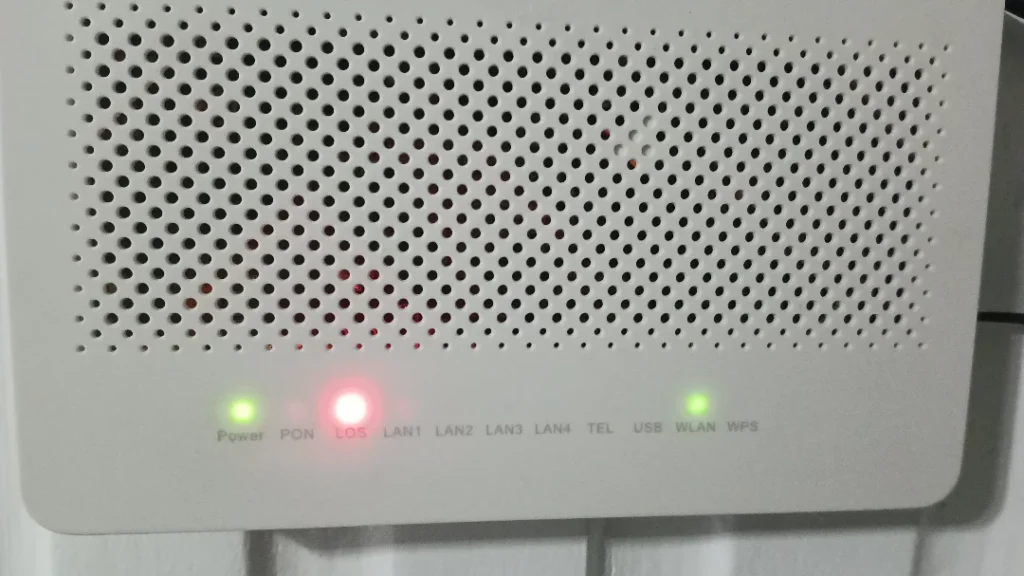
When a router experiences hardware issues, it may blink red to signal trouble. Faulty internal components like the circuit board can disrupt functionality, making connections unstable or impossible. Overheating is another factor; routers that run too hot over time often face performance degradation.
Power surges or electrical spikes might also damage critical hardware in the router itself. Users should consider using reliable surge protectors to avoid such occurrences. If there’s physical wear and tear from prolonged use, replacing the device could be necessary.
Moreover, outdated firmware sometimes leads to malfunctions mistaken for hardware failures. Updating the equipment’s software can identify whether it’s truly faulty before seeking repair or replacement options.
3. Firmware update issue
Routers rely on firmware updates to improve performance and address security vulnerabilities, but outdated firmware can cause problems. A blinking red light might indicate that the device is stuck during a firmware update or it failed altogether.
Sometimes users accidentally interrupt the update by disconnecting power or restarting the router mid-process. This interruption may corrupt files, resulting in connectivity issues or error signals like a blinking red light.
To fix this, they should check their manufacturer’s website for instructions specific to their model. Downloading and manually installing updated firmware often resolves the issue if automatic updating fails. Regularly updating prevents future errors, ensuring optimal functionality.
4. Overheating

When a router overheats, it can lead to performance issues, often signaled by a blinking red light. Excessive heat buildup may occur if the device is placed in an enclosed space or surrounded by cluttered cables that block ventilation. He noticed this issue frequently stems from prolonged usage without giving the router time to cool down.
Dust accumulation on vents can worsen overheating problems over time, reducing airflow and causing internal components to malfunction. They should regularly clean these areas and ensure proper spacing around the unit for better air circulation. In fact, placing it in a well-ventilated room with no direct sunlight greatly minimizes risks of damage.
Sometimes routers automatically shut off or flash error lights when they experience sustained high temperatures as a fail-safe measure. Restarting the device after letting it cool for at least 20 minutes often resolves minor glitches caused by heating issues. For persisting problems, he could consider investing in cooling pads or looking into hardware upgrades more resistant to higher temperature thresholds.
5. Security threat
A blinking red light on a Wi-Fi router rarely signals security issues, but it’s not impossible. For instance, some routers may flash red if they detect unauthorized access attempts or potential breaches within the network settings. While uncommon, this feature exists to notify users of risks like compromised Wi-Fi passwords.
When suspicious activities arise, updating your password immediately can stop intruders from stealing sensitive data. It’s wise to use a strong combination of letters, numbers, and symbols—avoiding simple phrases like “password123.” Moreover, regularly monitoring connected devices through the admin panel helps ensure no unrecognized entries are lurking in the background.
If hackers manage to infiltrate security protocols despite precautions, resetting the router restores factory settings and blocks their entry again. Many people forget that enabling advanced encryption standards (like WPA3) adds an extra layer of defense against such threats.